https://www.youtube.com/watch?v=D7dpLOLnKyw
Create New Apple ID Without Credit Card on iPhone 11 _ Easiest Way to Setup Apple ID
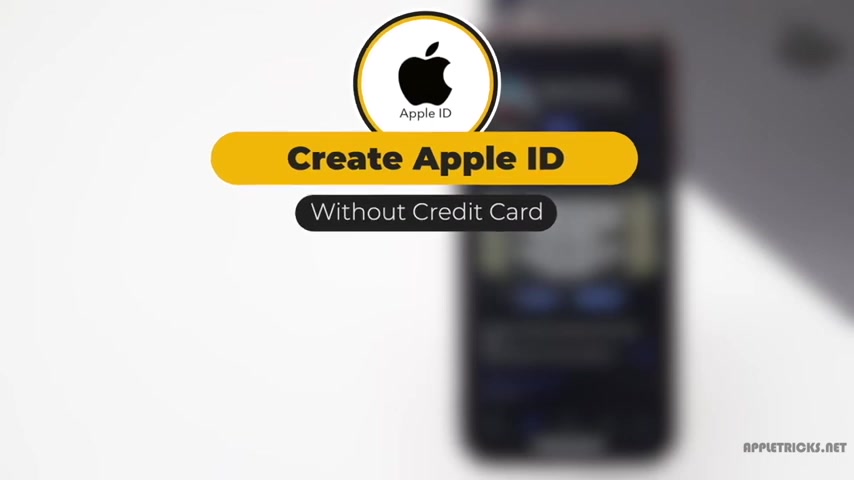
You would need an Apple ID to access icloud storage app store and other Apple services from iphone or any other Apple devices .
Though , it's quite easy to create an apple ID .
It's almost impossible to use without adding credit card or paypal information .
If you want to create an Apple ID , without using payment information .
In this video , we will show you how to do it .
In two steps .
In the first step , there will be how to create an Apple ID .
And in the second step , you will see how you can complete the set up process without using credit card or paypal information .
So make sure to watch the second step completely to see how it can be done .
Let's check out the video launch settings , tap , sign in with iphone tap .
Don't have an apple ID or forget it .
Tap , create apple ID .
Enter your first name , last name and birthday tap .
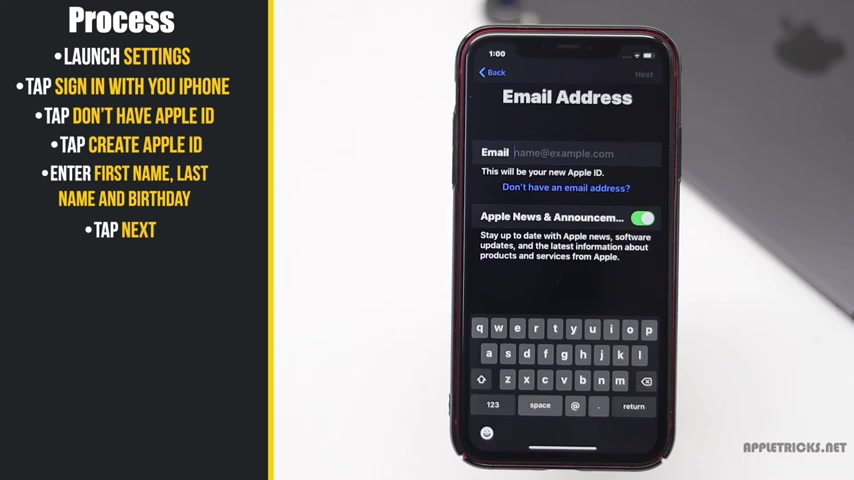
Next you can enter your email ID or you can get a free icloud email to get that tap .
Don't have an email address .
Tap , get an icloud email address .
Enter what your icloud ID should be chap .
Next tap , create email address , enter your password and verify it .
Enter your phone number , tap next , you will get a verification code , enter it , agree to their terms and conditions .
It will take some time to log into icloud .
Enter your passcode , your apple ID will be created .
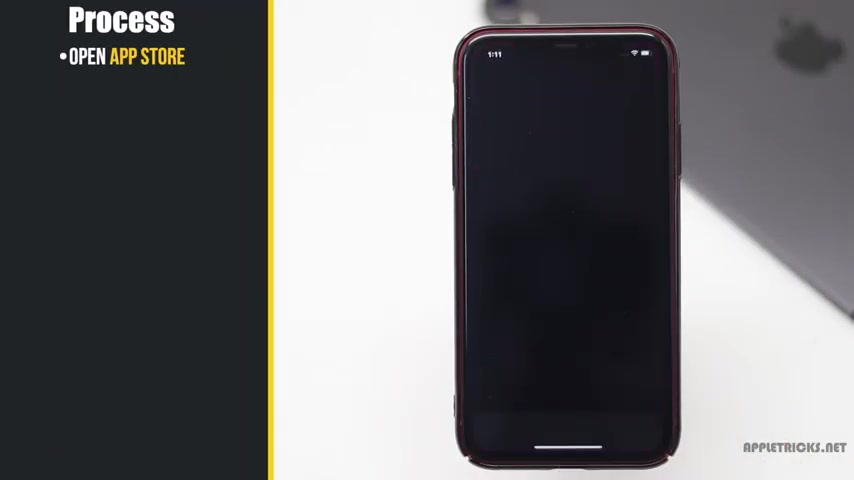
After creating the apple ID , you have to complete the set up process before you can use it .
Let's check out how you can do it without adding payment methods .
Open app store , try to install an app sign in with your new Apple ID .
You will get this pop up tap review .
You can select your country from here to go on , agree to terms and conditions .
Tap .
Next , select none in the payment method .
Add the information under the billing address , tap next tap , continue and your Apple ID setup process is complete .
Now you can start using it .
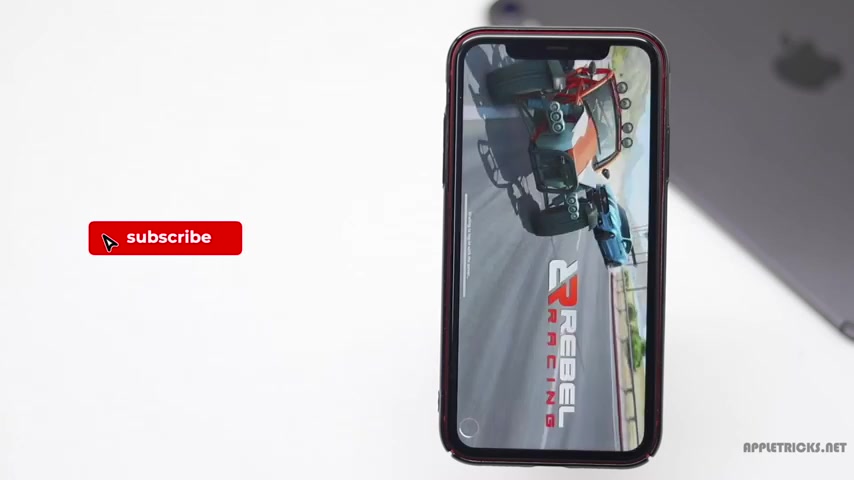
This is the way you can create and complete set up of the Apple ID from iphone 11 without credit card or any other payment information .
That's it for .
Now , we hope you like the video if so give it a thumbs up and share it with others .
Keep following Apple tricks for tips and tricks for apple and , and our devices .
Thank you .
Are you looking for a way to reach a wider audience and get more views on your videos?
Our innovative video to text transcribing service can help you do just that.
We provide accurate transcriptions of your videos along with visual content that will help you attract new viewers and keep them engaged. Plus, our data analytics and ad campaign tools can help you monetize your content and maximize your revenue.
Let's partner up and take your video content to the next level!
Contact us today to learn more.