https://www.youtube.com/watch?v=OfhZ7bZKmlA
How to Mirror Samsung Galaxy to Samsung TV (Free & Wireless) 2022
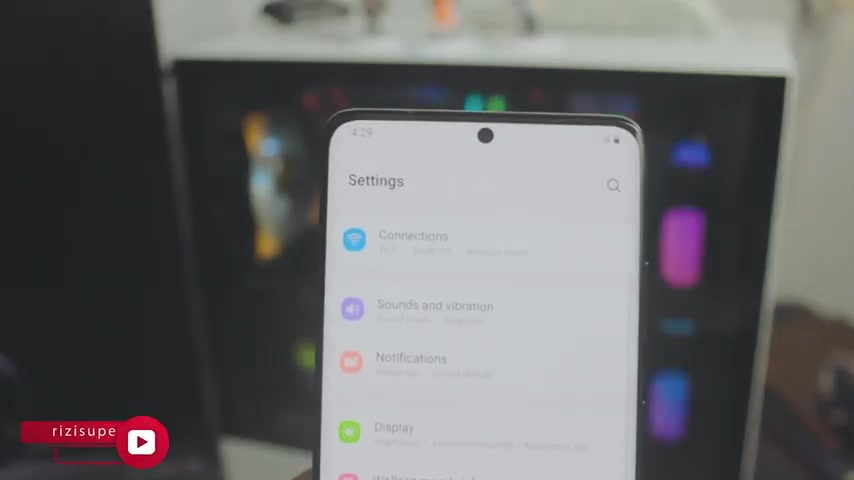
Hey , what's up everybody ?
I'm Riz and welcome to my channel and this quick and awesome video .
I'm going to teach you how you can screen mirror your Samsung phone , any Samsung phone , by the way to your non Android Samsung TV .
So it's completely free .
We don't need to download any third party apps because everything is built into it and you can do a lot with this and I mean , a lot , a lot you can use camera if you want to , you can , you know , watch youtube videos , you can listen to Spotify if you want to , you can watch tiktok , watch Instagram , whatever you do , it's completely free and it's really , really quick as well .
So let's dive right into it right .
So before we start , I just wanted to say that in this video , we'll be using Samsung Galaxy S 21 Ultra , but it doesn't matter what a Samsung phone you're using .
Ok .
So let's dive in .
All right .
So a couple of things before we uh before we actually do this , the first thing you wanna do on your Samsung phone is go to your settings , go to settings on your Samsung phone .
Of course .
Now , inside the settings , the first thing we need to address is the connections .
Yes , we do need a connection for this .
So in this case , you have two options .
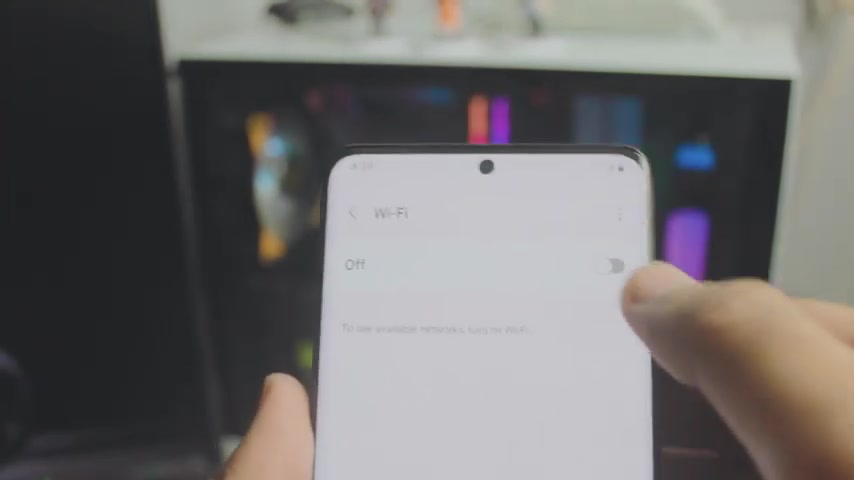
You have your home wifi , of course , show you both .
Actually you have your home wifi and you have your mobile hotspot .
So the first thing I would recommend actually is to use your home wifi .
If you have available , it's free , it's homey .
I mean wifi is good , right ?
It's you don't need to worry about data .
You don't need to worry about anything .
If you have home wifi , I would recommend you go with your home wifi .
Ok ?
But let's just say if you don't have home wifi , don't worry about it .
I'm going to show you another way you can do this but just be careful , just be careful with this one .
It's not free .
Ok ?
So the second method we we're gonna be we should not be using is gonna be the mobile hotspot now depending on where you live or your data plans , be careful with this because it might cost you credit .
Ok ?
So once the hotspot is running , it will use your mobile data .
So just be careful with it .
Ok ?
So don't go crazy with it .
I would still recommend you use your home wifi because I've seen a lot of people complaining about you , you know the data , um the data problems , the credits .
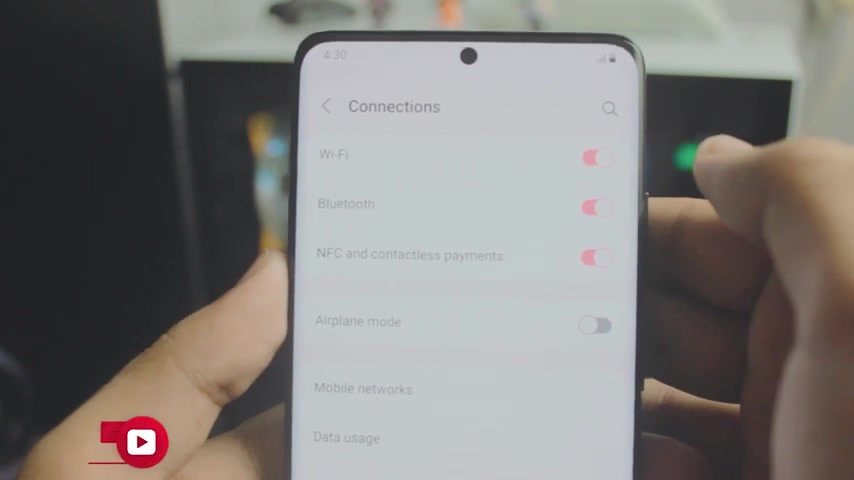
So yeah , it will , it will , it , it , it's a trouble .
Ok .
So just be careful if you're using mobile hotspot , but I would recommend you use your home wifi .
But in this , in any case , I'm going to show you how you can use both .
So and just for the sake of this video , I will just connect my phone to my wifi .
And now when I , we need to do the exact same thing on our TV .
So this is 11 years old Samsung known Android TV , but has uh internet connections .
OK .
So go to your network settings and go inside the network settings inside the network .
OK .
So that way you will be able to connect to your wifi or your hotspot that is running from your Samsung Galaxy phone .
OK ?
So the first thing you wanna do on your TV is head over to your network settings .
By the way , if you've never done this before , you have to connect your TV to your home wifi .
But if you have done this before , just click on network status , it will automatically connect it for you .
So in this case , as you can see , the first one is going to be my home wifi .
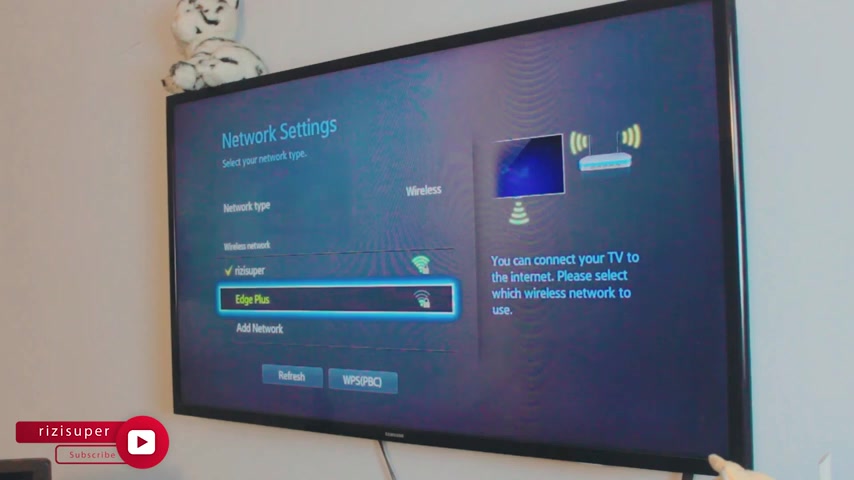
And the second is actually the hotspot that is running from my phone , not , not exactly Galaxy , but just to give you an example that if the hotspot is running , it will show you in your network settings .
OK ?
Again , just be careful with the mobile hotspot it depending on where you live or your data plan , this might not be for you .
OK ?
All right .
So just for the sake of this video , I'm gonna , I'm gonna connect my uh V to my home wifi .
But again , you can do use hotspot as well , right ?
So if you look closer into the net settings , you have screen ming option or you can also change the source to screen ming , but this is 11 years old TV .
So we have to manually enable the screen ming but it , you don't have to do that , ok ?
But once the V and your phone are on the , on the same connection , find settings called smart view on your Samsung phone .
It should be inside the settings or on your control center .
Once you click on smart view and it will automatically scan for all air or any uh Samsung or any other TV .
So in this case , there you go .

That's my Samsung TV .
Just click on it and click on start now and it will automatically connect your Samsung phone to your Samsung TV .
By the way , if you have Google TV , or will be linking that video appears , be sure to check it out , give all the necessary permissions on your TV .
And it will , and it's done pretty cool , right by the way , stick to the uh stick to the end because I'm gonna show you how you can disconnect as well , really simple .
But that's it .
That's it for the video .
That's it for me actually .
And uh yeah , I hope you like this video .
If you have any questions , do let me know in the comment section below .
We'll definitely definitely get back to you .
And uh by the way , the audio will be coming from your TV , I'll show you in a second , but that's it for me .
If you have any questions , do let me know , please leave a like and subscribe .
Ok .
And also if you want to join the channel , you can join the channel .
I , I told you the audio will be coming from the uh you know , but that's it for the video .
I'll catch you in the next one .
Peace out .
Are you looking for a way to reach a wider audience and get more views on your videos?
Our innovative video to text transcribing service can help you do just that.
We provide accurate transcriptions of your videos along with visual content that will help you attract new viewers and keep them engaged. Plus, our data analytics and ad campaign tools can help you monetize your content and maximize your revenue.
Let's partner up and take your video content to the next level!
Contact us today to learn more.