https://www.youtube.com/watch?v=YikD8s9fmww
Screen Mirroring with iPhone iOS 16 (Wirelessly - No Apple TV Required) 2022
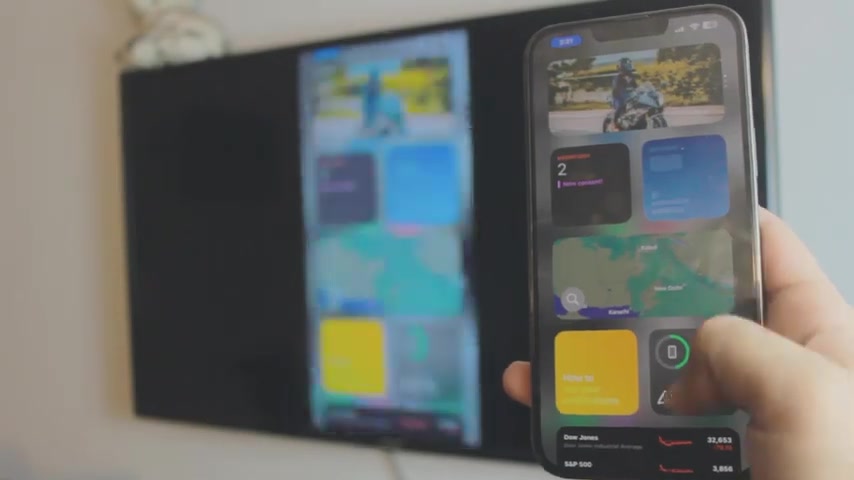
Hey , what is up everybody ?
I'm and welcome to my channel in this awesome video .
I'm gonna teach you how you can screen mirror your I OS 16 iphone to smart TV .
Now this is completely free .
You don't need to download any third party apps because everything is built into it and it's really , really easy to do as well .
Now with you can do a lot as you can see .
I'm using camera , you can view photos if you want to , you can , you know , use camera , watch youtube videos , watch tiktok , watch Instagram , whatever you like , it's completely free and it's really , really smooth as well .
I mean , it's like literally no lag at all .
So let's just dive right into it .
All right .
So before we start this couple of things right now , I'm using iphone 13 Pro Max , but it doesn't matter what iphone using as long as it's , it's running the latest I OS version .
OK .
So just for the uh just for the sake of this video , I'm gonna show you what version I'm using right now .
So just head over to the settings tab in the about section as you can see right there .
I am using I OS 16.1 .
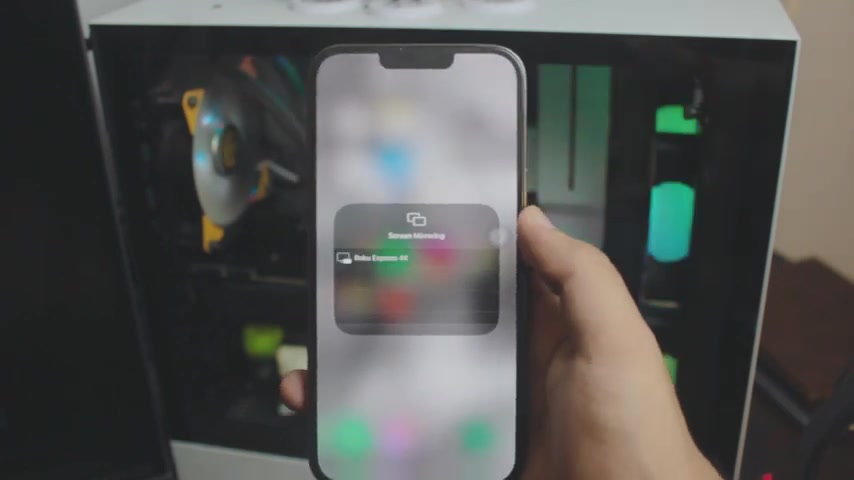
But again , it doesn't matter what iphone is using as long as its latest I Os on your iphone .
Ok .
So in this case , I was 16 .
All right .
So the couple of things before we start is to the first thing you want to do is to basically , by the way , we're gonna be using the screen ring feature in the control center as you can see right there .
But to set that up , we need to do a couple of things .
OK ?
It's not that simple .
I mean , it is simple but it's not like that .
OK ?
All right .
So the first thing you wanna do is to basically connect your , your iphone to your home wifi or any wifi that is available to you .
OK ?
So in this case , I have my wifi connected to my home wifi .
Also , by the way , if you , let's say if you don't have home wifi , you could always use your mobile data for mobile hotspot , but just be careful with the mobile hotspot depending on where you live .
It might not be free .
OK ?
So just , just be careful with it , just be careful with the hotspot .
OK ?
Again .
All right .
Right .
So now we need to do the exact same thing that we did on the iphone and we need to do the exact same thing on the smart TV as well .
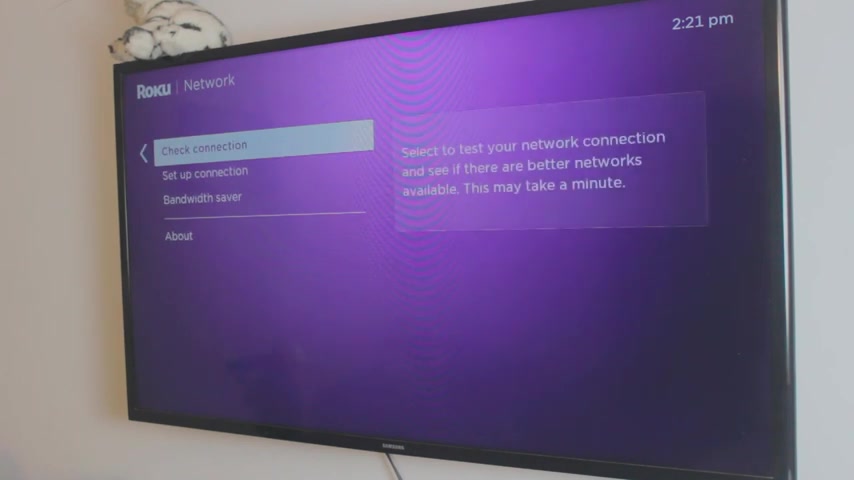
By the way , this is Roku Express but it doesn't matter what smart TV using .
So the first thing you wanna do on your smart TV is basically go to your network settings and make sure your TV , or your smart TV is connected to that exact same uh connection .
And now it can be your wifi , it can be your hotspot .
Again .
If the hotspot is running , it should be in the uh new connection tab .
OK .
By the way , I have done this before .
So I'm just gonna click on check connection and set of set up connection .
That way it will automatically connect my TV to my home wifi .
As you can see right there , it's checking all the , you know , it's , it's checking everything .
So , uh last thing he's gonna check is for the internet connection and there you go , it's connected .
Now , as you can see , my smart TV is connected to my home wifi .
But again , if you have the , uh , if you have the hotspot , you can connect it , connect to that hotspot as well .
All right .
So once the TV connected to your home wi-fi and your iphone are on the same network .
OK .
Now , what you want to do is to find the app Apple , airplay and home kit settings in your smart TV .
It doesn't matter .

By the way , it might not , might not , it might not look exactly like this , but it should be there if you have a smart TV .
OK .
All right .
So just click on it and we'll automatically load the airplay for you on your TV .
And then you can see right there it is uh loading and it's connected , by the way , I've done this before .
So it's not gonna ask me for a code or anything like that , but it might ask you for a code , just set up a code , you know , for , for kids and everything .
So they don't connect automatically and make you , you know , but the thing is that it might ask you a code , OK ?
So just set up a code , right ?
So once the airplay is running in the background , now , what you want to do is to head it up to the control center .
By the way , my iphone and my smart TV are on the same network .
OK ?
So just be careful with that .
All right .
So once you find your TV , and it's actually that fast , like literally click away by the way , and the audio was coming from that the audio was coming from the TV .
So I had to pause that , but it , it is literally that fast , literally click on it and it will automatically connect your I OS 16 iphone to your smart TV .
It's really that simple .

By the way , if you click on stop mirroring , it will automatically stop as well .
But I'm gonna show you how awesome and how really cool this actually is .
So in this case , you can watch youtube videos if you want to , you can , by the way the audio will be coming from your TV .
OK .
Don't forget that .
So you might have to turn on the wall just a tiny bit if you're watching a video or something , but I'm gonna show you the audio will be coming from the , uh , you know , let me just , uh , let me go through my gallery and maybe show you a video or something .
Hold on , let me see .
OK , so uh let's let me find something .
OK .
So I've made this video .
OK .
I'm gonna be quiet .
I , I told you the audio will be coming from your TV .
And as you can see the audio is coming from the TV .
I mean , as , as you can listen to it but you have , you can do a lot with this , you can view photos if you want to , you can view videos if you want to and it's completely free .
It's all in your hands and you can do a lot with this .
You can even play games if you want to back in the day .
I used to play Clash Of Clans on my TV .

Just , you know , get that feel , get the feel of the , the big screen actually .
So I'm gonna , I'm gonna show you how you can actually do that .
Let's see right there .
It's literally literally point to point .
I'm like , it's no leg at all .
It's really smooth and it's really , really awesome .
It's like really cool .
So yeah , I mean that's it for the video .
By the way , if you have any questions , do let me know in the comment section below .
We'll definitely definitely get back to you and uh uh leave a leave a like and if you find this video helpful uh be be sure to subscribe as well .
And also if you want to join the channel link will be in the description box below .
So be sure to join and I'm gonna stop mirroring right there and it will automatically stop right there .
That's it , that's it for the video .
I hope you like it and uh I'll catch you in the next one .
Peace out .
Are you looking for a way to reach a wider audience and get more views on your videos?
Our innovative video to text transcribing service can help you do just that.
We provide accurate transcriptions of your videos along with visual content that will help you attract new viewers and keep them engaged. Plus, our data analytics and ad campaign tools can help you monetize your content and maximize your revenue.
Let's partner up and take your video content to the next level!
Contact us today to learn more.