https://www.youtube.com/watch?v=j-r5wm5ikxw
How to Connect Amazon Fire TV Stick to Laptop _ PC
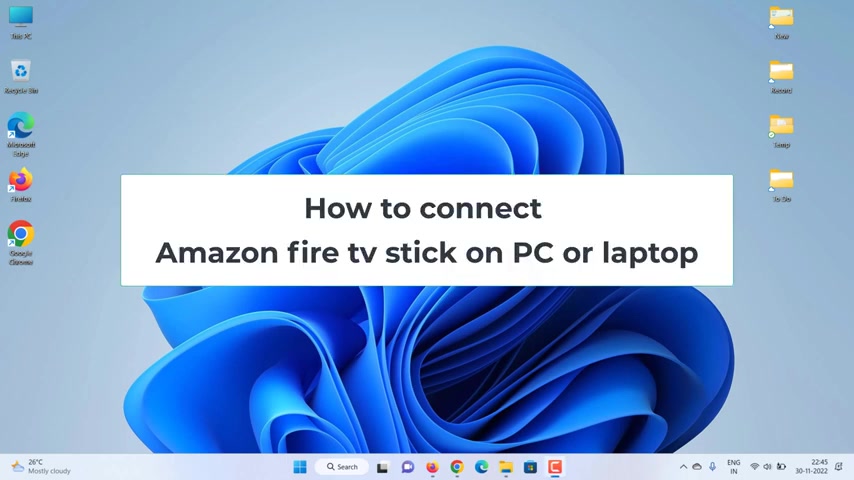
Hello , everyone .
In this video , we will show you how to use an Amazon fire TV stick on your PC or laptop .
Firstly , you can't just plug your fire stick into an HDM I port on your PC or laptop .
The HDMI ports on your PC or laptop are output only which means that they are only capable of output video to connected devices such as your monitor projector or TV .
And they do not facilitate incoming video feeds .
So we can't use the HDMI port to input the video feed from your fire stick to your PC or laptop .
So to do this all we will need some sort of video capture device similar to this one which costs around $15 .

I will put some links for capture devices in the description below this video or you can search on Amazon next plug your fire stick into the HDMI port on your video capture device , then plug the USB port from your capture device into any spare USB port on your PC or laptop .
Your fire TV stick needs power .
So make sure you connect the power supply to your fire stick as well .
We'll need a free program called OBSS studio .
If you haven't already got it , let's start by installing OBS Studio for free .
Open any web browser , search obs studio , you can install it on your Mac or Windows computer .
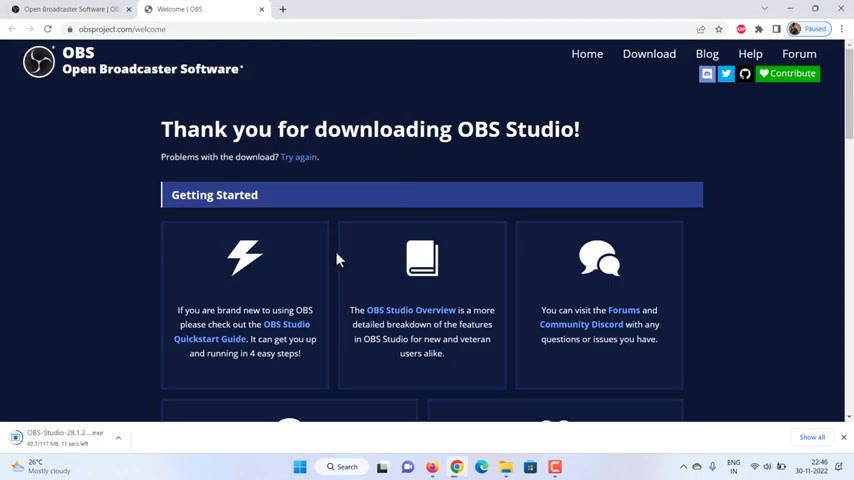
Download the Windows version after downloading , install it .
Follow the instructions on the screen to install S studio when it's done .
Open OBS Studio .
Now there are a few steps to set up O BS to be able to view the video feed from the fires .
Stick at the bottom of the screen , find the sources box .
Click on the plus button , choose a video capture device from the list , then create select source box will open , give this source a name , you can name it whatever you want , then click .
OK .
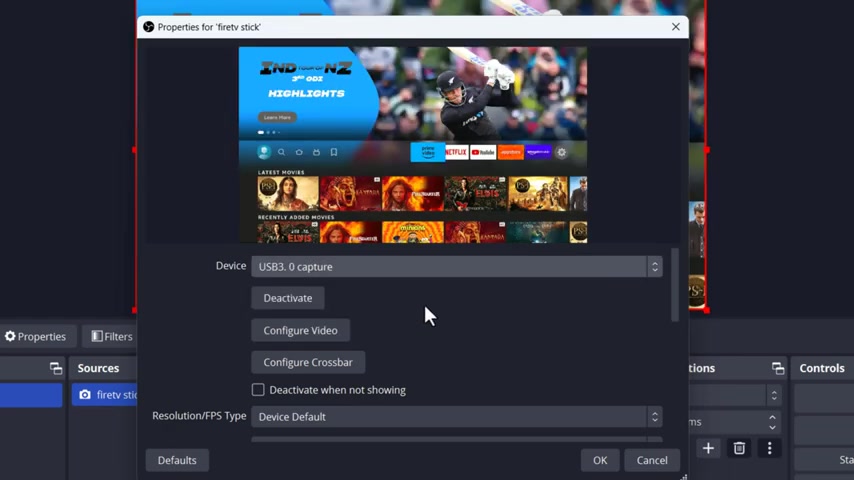
Now you will see the properties box here , click the dropdown and select the USB capture option .
After that scroll down to the very bottom of this window , tick the box to use custom audio device and select , ok .
Your fire stick should now be showing in the center window .
Next , we need to tell lbs where we want the sound to come out of select settings from the lower right of your screen .
Then select audio from the menu at the side of the settings box .
Find the advanced section .
Click the drop down button in the monitoring device box , select the speaker or headphones that you would like to hear the sound from .
Click , apply and then ok .
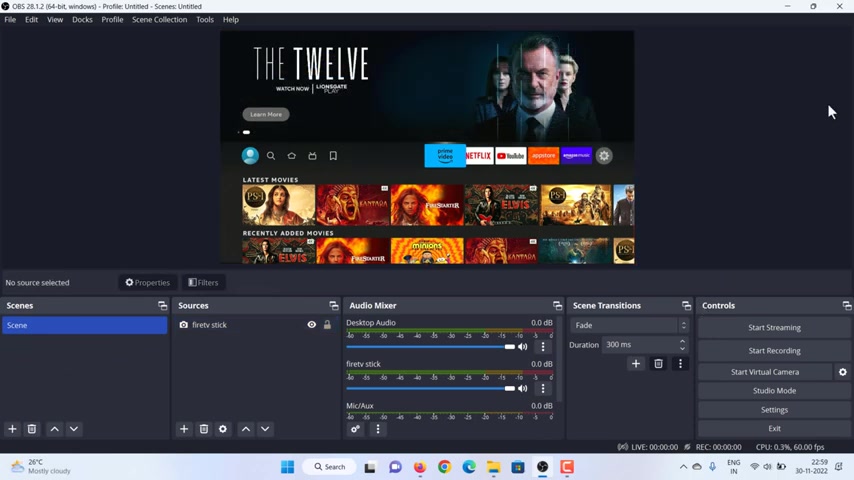
Next we need to tell obs where to grab the sound from at the bottom of the screen inside the audio mixer box , click the cog icon , click the drop down button located on the same row as your fire stick , select monitor and output .
Then click close .
The final step is to put your fires stick full screen on the monitor .
So right , click on any gray part of the screen and from the menu highlight over a full screen projector preview , then choose the options .
You want to watch your fire stick on .
That's it .
You should now be able to view your fires stick on your PC or laptop in full screen and with audio , I hope that this video has helped if it did and you found this video useful .
Don't forget to drop a comment down below to let us know .
Thank you for watching .
Please don't forget to like share and subscribe to our channel .
Are you looking for a way to reach a wider audience and get more views on your videos?
Our innovative video to text transcribing service can help you do just that.
We provide accurate transcriptions of your videos along with visual content that will help you attract new viewers and keep them engaged. Plus, our data analytics and ad campaign tools can help you monetize your content and maximize your revenue.
Let's partner up and take your video content to the next level!
Contact us today to learn more.