https://www.youtube.com/watch?v=siiWc0qjOhM
OnePlus 7 Pro - Connect to Any TV, Monitor, Projector w_ HDMI to USB C Cable (4k 60fps)

Hey , what is going on guys ?
So you have a one plus seven Pro here .
I'm going to show you how to connect this to any TV , monitor projector as long as it has an HDM I port .
OK ?
So for example , this is a regular TV here .
It doesn't matter if it's a smart TV or a non smart TV .
As long as it has an HDM I port in the back to connect it via wire , you simply have this cable right here and this one here is a four K at 60 frames per second here .
I'll put a link below where you can get this one too .
But anyway , this one works pretty well .
You plug it into the back here .
HD I port .
Just grab your one plus seven pro and just go ahead and just pop it in just like that .
Give it a second here and we are in business here .
Let me show you what the cable looks like really fast and then we'll go ahead and uh go ahead and open up some apps on this phone in one second .
So it's simply one cable here .
Ok ?

So here's the , this is the part you plug into your HD I port on your TV or monitor projector .
And here's a USB type C .
So you plug that directly into your one plus seven PRO .
Now , there's other ways that you can use a cable to connect to your TV as well .
Like if you have like these adapters here or something like this , but these basically require an additional HDM I to HD I cable .
Ok .
So if you have like one of these HM I cables and you can buy like an adapter and plug that in anyways , what I'm using now is it doesn't require no HDMI extra like cable , it's already one piece , it's 6 ft long .
So let me go and show you some of the apps on the TV .
Ok .
So I'm currently connected here as you can see the C right here .
And from here , I mean , you can play games or whatever if you play games or anything that requires the internet .
Of course , the internet is going to come from the phone .
Ok .
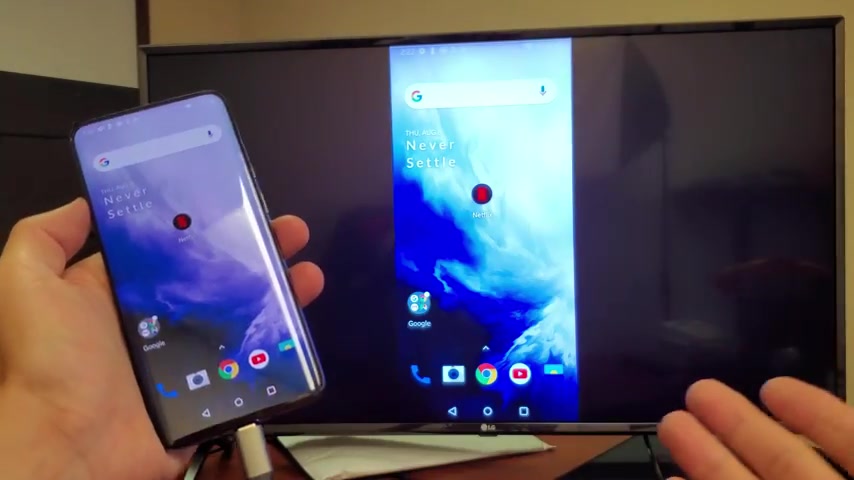
So you have to be , if you're going to have internet to mirror with , then your phone has to be on a home wifi network or it has to use mobile data .
Ok .
So you can watch movies , Netflix , you can watch your uh you can open up like uh youtube videos here .
Uh You can watch it on to uh any TV that has a HM I port projector .
Even a non smart TV or any monitor that has an HM I port and we can go ahead and let me go ahead and open up a , let me open up a browser , I guess here , open up chrome here and you can turn it , of course , you can turn it into a like landscape mode here .
You can zoom in and out as you can see right there and you can play games , you can do Skype calls or whatnot .
Uh Let me go ahead and I'll show you some videos and photos .
OK ?
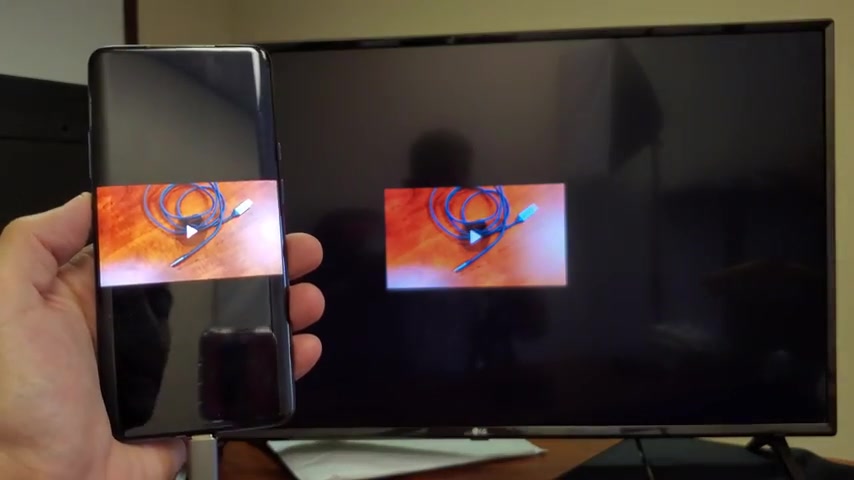
So I just took some photos and some videos here and I'll show you what that looks like here .
So let me simply go into my gallery here right here and here's a photo or here's a video right here .
Now , take note when I play a video here , the audio is going to come from the TV , not from the phone .
OK ?
So let me go ahead and press on play here .
Let me turn it five .
So again , the audio does come out from the TV .
And but you can increase or decrease the volume directly from your phone as well .
And let me show you a photo here .
OK .
Here's a photo here .
It's my PS four that's hooked up to this TV actually and look how nice and crisp that is .
But this is a four K TV as well .
You can see how nice that is .
So pretty simple .

If you want to disconnect , then , I mean , you just unplug it and you're back in business .
Pretty simple .
Any questions ?
Comment below .
Thanks for watching guys .
Are you looking for a way to reach a wider audience and get more views on your videos?
Our innovative video to text transcribing service can help you do just that.
We provide accurate transcriptions of your videos along with visual content that will help you attract new viewers and keep them engaged. Plus, our data analytics and ad campaign tools can help you monetize your content and maximize your revenue.
Let's partner up and take your video content to the next level!
Contact us today to learn more.