https://www.youtube.com/watch?v=3bEG94BD_Jk
How to Connect Android Phone to TV or Projector with HDMI cable
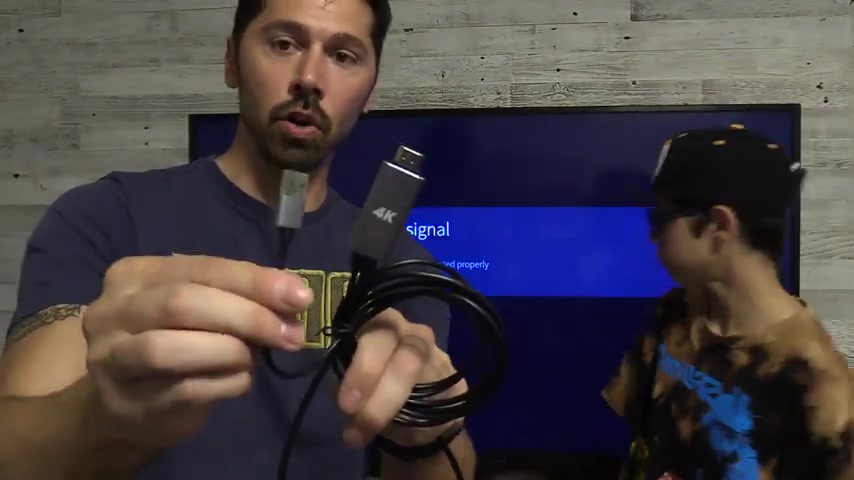
What's up guys ?
This is Tampa and this is my son Devin .
Say hi , Devin .
Devin .
Right now , we're gonna connect the S iphone on one side is the type C connection .
On the other side , you have a HDM I connection that supports up to four K resolution .
And on this side of the HDM I connection , you have led status light and then we also have USB for power .
This is to charge your phone .
Now you can use the USB connection on your TV .
But if you don't have one available on your TV , then you can use a USB connection on your power bank that works as well , which is a five volt , one amp or five volt two amp connection .
This one supports one AMP and two AMP as well .
So let's go ahead and get started .
I unplugged the fire stick .

We're going to plug in the HD I port and HD I one and this is just a standard 10 80 P uh A sharp TV .
And it works for all the TV .
S as well .
And then we're gonna plug the USB into the USB port on the TV .
And let's go ahead and connect to your phone .
Now , Samsung phones have a notification which you have to tap on and accept that signal .
Go swipe down from the notification settings to wait for it to go .
All right , go ahead and accept the signal , tap on the mouse pad .
Now you can use this phone as a mouse pad and go ahead and um double click and open something that yeah .
Right .
So we got youtube right here and you can play a video , just short video .
Alright , go ahead and pause it .
All right .
So as you noticed the audio is coming from his phone , we're gonna switch the audio to the TV .
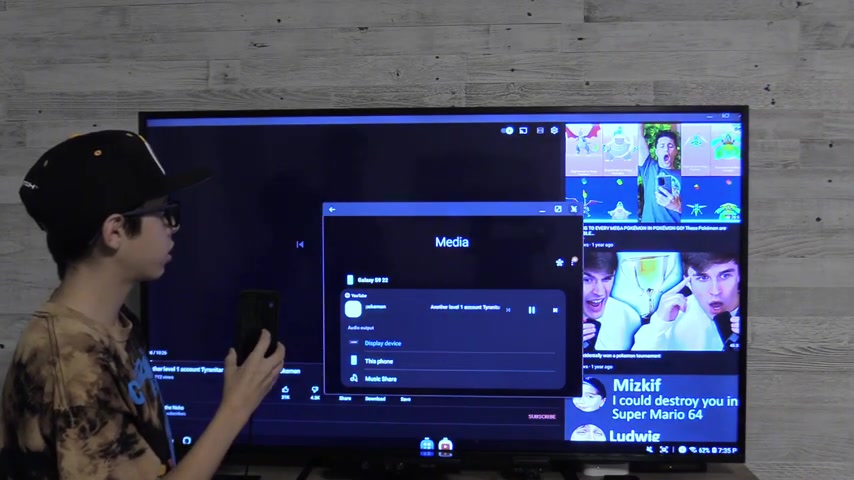
Now let's go ahead and do that to do that .
I go to this side to do that , get the press on either the volume up button or the vine down button .
And on the bottom part of the screen , you can see it brought up this little menu and to change the audio output , you could tap on that once and then you can change it to the display device and it will switch it to the TV or whatever you have your audio .
Go ahead and hit play , close that out and then of course , you have to raise the volume on your TV .
If you want the volume up , there you go .
So you use the volume control on your phone and the TV remote .
All right .
So exit out of that and um let's go ahead and go to the browser and just uh show the pinch zoom for someone's gonna click on the image .
There you go .
There you go .

You can zoom in and out and then you can also turn sideways , right ?
You press that button .
Now you can get out a deed .
This is a deed feature .
There's a way to get out a DEX feature where it just mirrors your phone uh on Samsung phones , it , it shows up as a Samsung DEX desktop like format um other phones , it may just mirror your phone .
So if you're holding the phone vertical , it'll show vertical .
If you turn your phone horizontal , it'll show horizontal .
So when you get out of that mode , you just simply tap out of it and there you have your phone mirrored and let's go ahead and go to youtube .
And if you hold it this way , it shows vertical and of course horizontal .
And if you want to raise the volume , you can raise the volume on your TV .
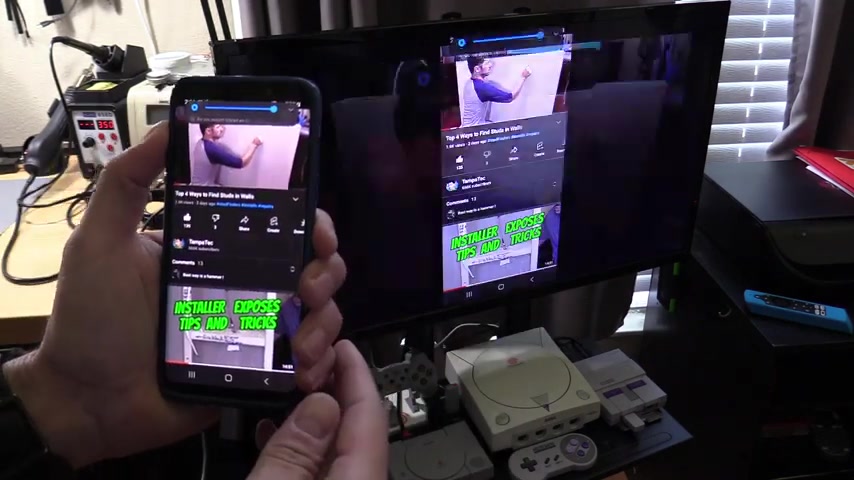
If you still don't have volume , raise the volume on your phone , right ?
So we're gonna try on my Samsung flip phone , plug it in , see if it works .
Probably not .
It's a really new phone , it says weak or no signal and I don't have a notification that shows up either .
So it doesn't look like it works on the Samsung flip phone , but let's go ahead and plug it into this USB bank just in case .
Um , the USB port is too weak and I plug it into a tube AMP USB port and it looks like it's still not working .
So , flipped it over .
Let's see .
It's just a connection issue .
No .
So it doesn't support the Samsung flip phone , but it might , it could be a Samsung flip three update .
Who knows ?
Now you can pause the screen if you like .
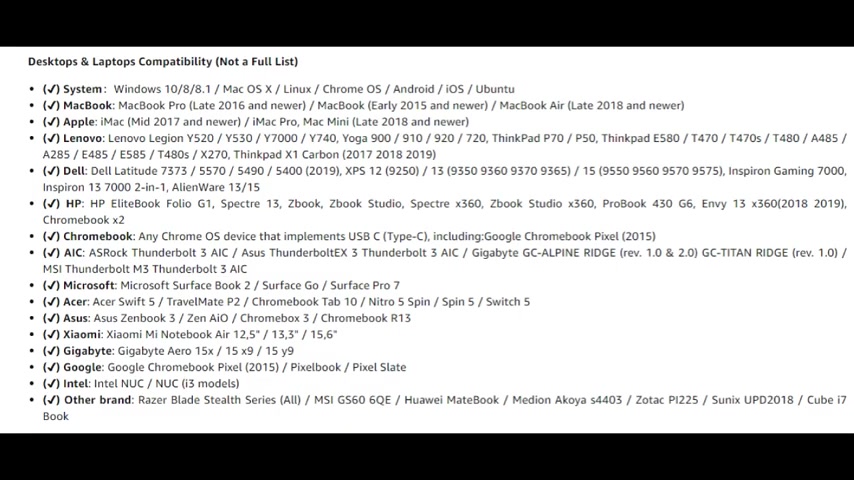
These are the phones that are not compatible with the cable and these are the laptops that are compatible with the cable and these are the phones that are also compatible with the cable .
All right .
So next , we're gonna plug it into this projector .
This is a portable projector that you can take on camping trips , which is really cool and it has a built-in battery pack that lasts up to three hours of movie time , which is really cool .
So , let's go ahead and try it out .
We're gonna go outside and try it out on his Samsung S nine phone .
All right , let's go ahead and turn it on .
My son just turned it on .
There's a led status light letting you know it's on and we're gonna plug it into one of these ports in the back right here .
Uh So we have USB and HDM I port right here , right .
So let's go ahead and do that .
And so far it's working on this wall as autofocus .
It should auto focus on this wall .
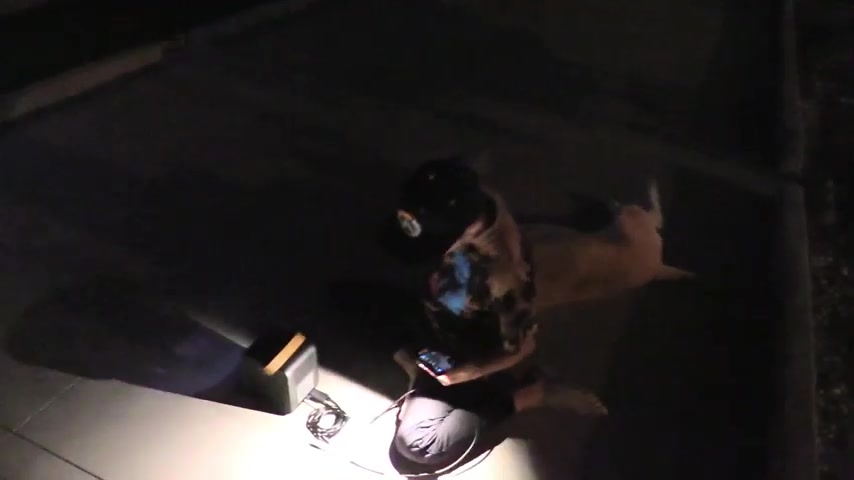
Right .
It's doing the auto focus .
Alrighty , let's go ahead and plug it in Devin .
All right .
Now , plug in the type C connection to your phone and then accept the signal on your notification settings .
Swipe down .
Oh , I have to switch , using the remote .
All right .
So we're gonna switch to HDM .
I , here we go .
Oh , it's working .
Very cool .
Yeah , that's your phone .
Right .
So those are the connections to the HDM I connection and the USB connection right here and then it connects to the phone or proving well , that's how you work it , right ?
My son wanted me to show you guys this .
So let's go ahead .
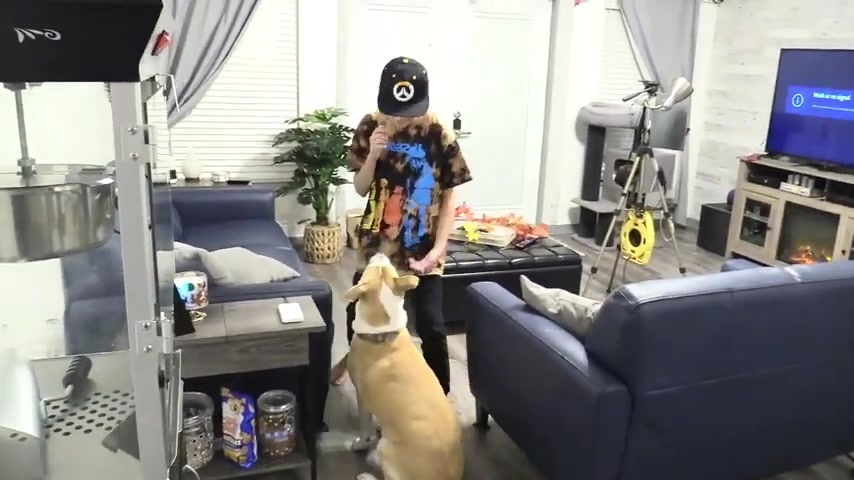
Shake .
Don't forget to like and subscribe to this video and share it to your friends that think this would be interesting .
Click on the link uh If you're interested in the projector or the cable , see you guys next time .
Are you looking for a way to reach a wider audience and get more views on your videos?
Our innovative video to text transcribing service can help you do just that.
We provide accurate transcriptions of your videos along with visual content that will help you attract new viewers and keep them engaged. Plus, our data analytics and ad campaign tools can help you monetize your content and maximize your revenue.
Let's partner up and take your video content to the next level!
Contact us today to learn more.