https://www.youtube.com/watch?v=hJ9YAezdmdQ
Canon Rebel T6i_T6 - How to Connect_Mirror to TV or Monitor - Live View!
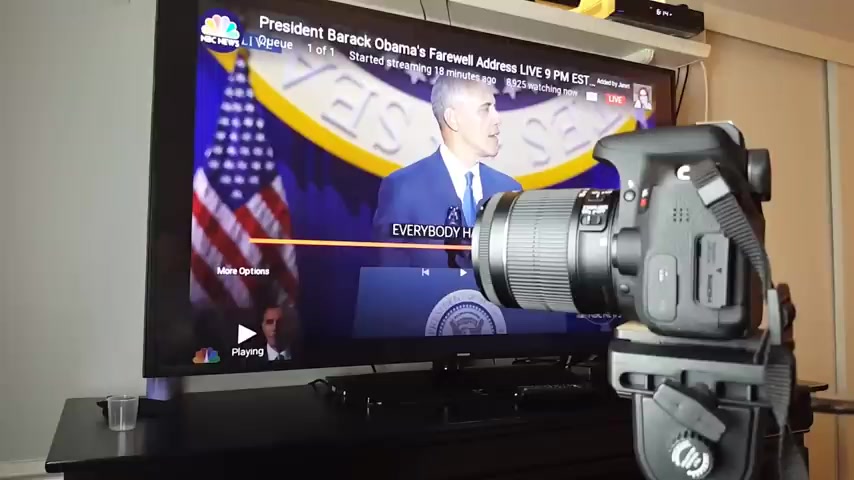
What's going on everybody .
So today I'm gonna show you how you can connect your cannon T six I DS LR or it's also called a 7 50 D direct to your TV , using the HDM I port .
Now , if you look on your T six I here , you can see that .
It says a HDM I out right here .
This is a mini HDM I OK .
So basically what you need to do is get a cable that has one end is a mini HHDM .
I like this and the other end is a regular standard HDM I size and I'll put the links below for this and you can see the difference between the two .
This will , this mini part will connect into your camera and this part will connect to the back of your TV or monitor .
Also what you can do too if you already have a HDM I cable .

Basically , if you have an HDM I cable like a standard HDM I cable where they're both the same size , you can buy one of these adapters here .
This is like a HDM I mini adapter , plug that into there and plug that into the TV .
I'll put a link below where you can get this too .
I got them both on all these cables from Amazon .
So we're gonna go to connect this and I'm also gonna go over some , um , issues where it's not showing no signal .
Ok .
Because I had a lot of issues .
I couldn't connect my camera to my TV at first and I , and then it was finally resolved .
So I already hooked up my HDM I cable to the back and the cable that I'm gonna be using is the one that has the HDM I , the mini HDM I , so I'm just gonna go ahead and plug that in here .
And this TV , here is actually the first time I'll be hooking this camera up to this TV .
Ok .

So we have it in right now and then I'm gonna do is I'm gonna turn this camera on and I'm gonna grab my remote .
So here's my remote .
Then I'm gonna click on source here .
Yours might say input on your remote .
We want to go to the correct HDM I port .
So let me go there and it's probably HTM I three go there and press on .
Enter .
Oops that screen , Mary , hold on .
Where did , where did they go ?
Ok .
Let me make sure my cameras on again and now let me go back to source .
Ok .
HDM .
I three , enter here in a second .
Hopefully we're in business right away .
Excellent .
Ok .
We are in business right now .
Let me go ahead and pop on the viewfinder here and why don't we do this ?
Let's so you can see everything is in live view right now .
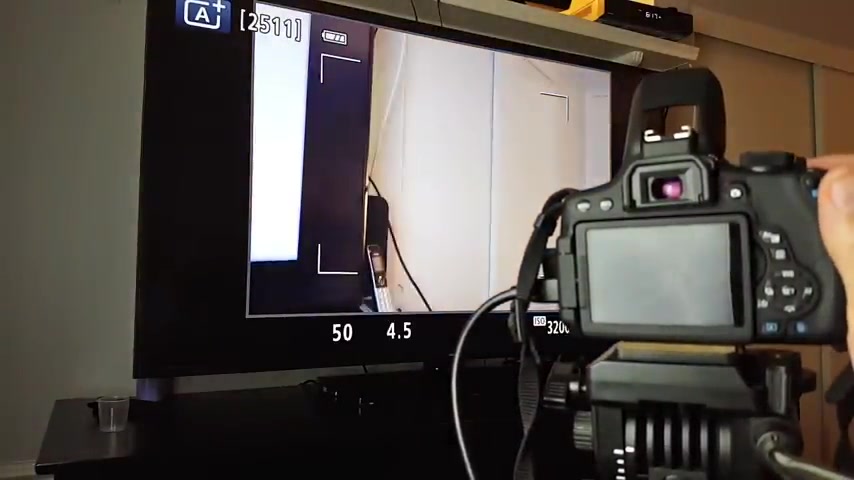
Go all the way over and let me just flip this viewfinder like this , ok .
Now you can see nothing's on a viewfinder here .
Uh Let's do this .
Now , let's go ahead and take some photos , ok ?
So let me just take a photo right here right there .
Let me take another photo and move over here .
Take another photo of this and let me show you the photos and then we're gonna go over a video .
OK ?
So let me go back in the view the pictures here and you can see the photos here that I just took here are some other photos that I took .
Also , we can still do is we can still zoom in using the viewfinder , even though it's a black screen , you can see we can pinch it like that , we can even go smaller and then we can see all of the other photos as well .
And if I want to pick one , I can kind of guess where it's at .
Uh Let me see .
OK .
Maybe not .
I gotta use the actual uh buttons here .

But if I wanted to go here , I simply look in there and I can go ahead and stroll , I can zoom in and zoom out .
So let's do this .
Now , let's go ahead and record a video .
So what I'm gonna do now is I'm gonna go on top of my dialer here right here and I'm gonna put on video mode .
Ok ?
So let me go ahead and just focus in on here so you can see and I'm gonna pop this up the video right there and they put this back down and now we are in video mode .
Let me uh zoom in here .
OK ?
So now what happens when we record a video ?
Well , let's go ahead and record a video and I'm gonna continue talking , OK ?
Now it's a recording video and of course , you can tell because you can see the red dots on the top right over there and you can see the seconds moving on the TV .

And I'm still talking here now because what I want to do is I want to stop the video now and then I want to do a playback and I also want to see where the audio is if the audio is gonna be coming from my TV .
So I just stopped the video .
So let's go back in here and let's find that video .
OK ?
I think this is the video .
OK ?
So I'm gonna on set here and then it's already on play , you can see right there .
So I'm gonna go ahead and press on that .
But of course , you can tell because you can see the red dots on the top right over there and you can see the seconds moving on the TV .
And I'm still talking here now , but what I wanna do is I'm gonna stop the video now .
Ok .
Pretty cool .
So you can clearly hear that the audio was coming from the TV as well .
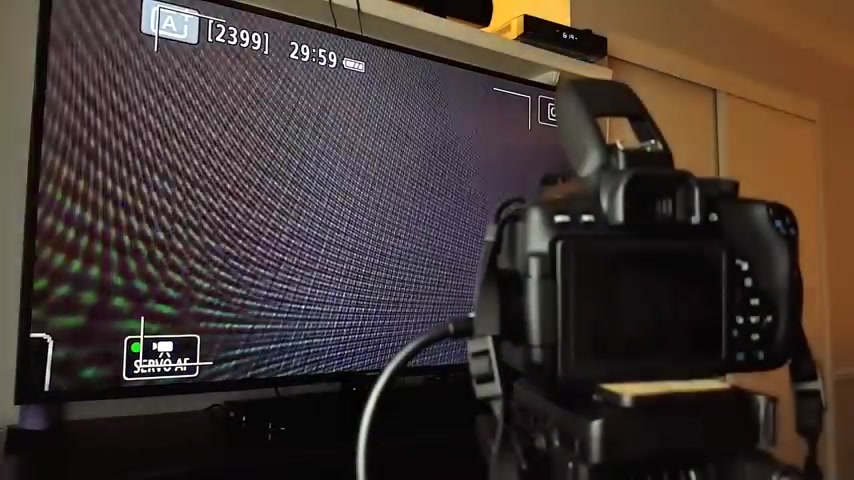
Now , here's the thing , if you guys are still , if you're using this , um , HDM I cable and you're not able to um , connect , maybe you're gonna , it's gonna say like no signal and stuff like that .
I'm gonna show you what you can do to hopefully resolve that because I couldn't connect for like three days and let me do this .
Ok ?
So let me show you there's , there's two things that I did .
OK ?
First of all , let me put my camera back on here .
The first thing is you cannot have wifi on .
OK ?
Oh And another thing is too is when we do this , what we want to do is we want to go through the dialer and we want to make sure that it is on manual .
OK ?
M for manual right there .
This way it gives us all the options and functions on here .
OK ?
So now if I press on menu here and I go down here , you want to make sure you have wifi slash NFC , make sure it is disabled .
OK ?
Uh Let me just zoom in here so you can kind of see this better , make sure that this is disabled .
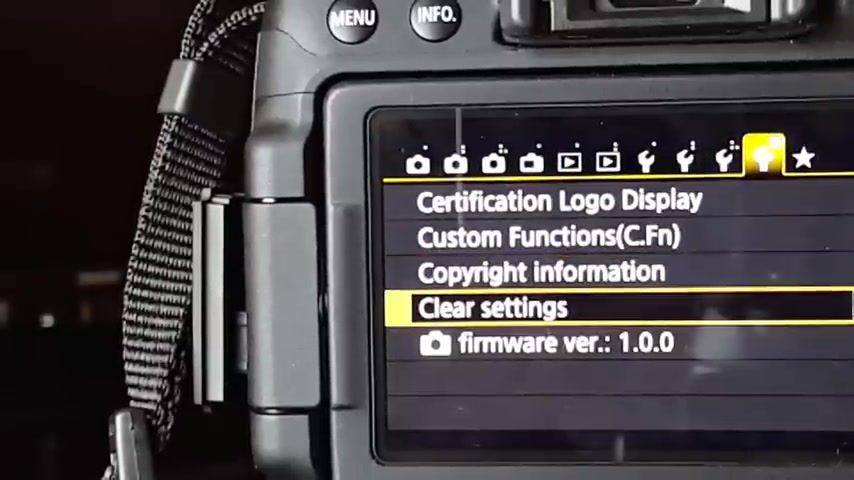
Also , another thing is and when I disabled this , I still had issues .
What I ended up having to do was go all the way over here to the last wrench here and I go down to here which says clear settings .
I tap on that .
And basically what I did here was I clear all camera settings and I also clear all custom settings or custom functions .
And this basically puts this camera everything back into a factory default as if I just took it out of the box .
And once I did that I plugged in my HDM , I , and finally I was able to view my camera to my TV .
Basically , it was mirrored and that was the issue that I had .
So that's pretty much it .
If you guys have any questions or I want to know how to do more things on this , um on this camera and just like , let me know and I did do a video on how to hook up your Android phone or your iphone to the camera using the wifi NFC as well .
I'll put that link below and that's pretty much it .
Thanks for watching guys .
Bye .
Are you looking for a way to reach a wider audience and get more views on your videos?
Our innovative video to text transcribing service can help you do just that.
We provide accurate transcriptions of your videos along with visual content that will help you attract new viewers and keep them engaged. Plus, our data analytics and ad campaign tools can help you monetize your content and maximize your revenue.
Let's partner up and take your video content to the next level!
Contact us today to learn more.