https://www.youtube.com/watch?v=Ae2qRQXro_A
Connecting your TV to the Internet
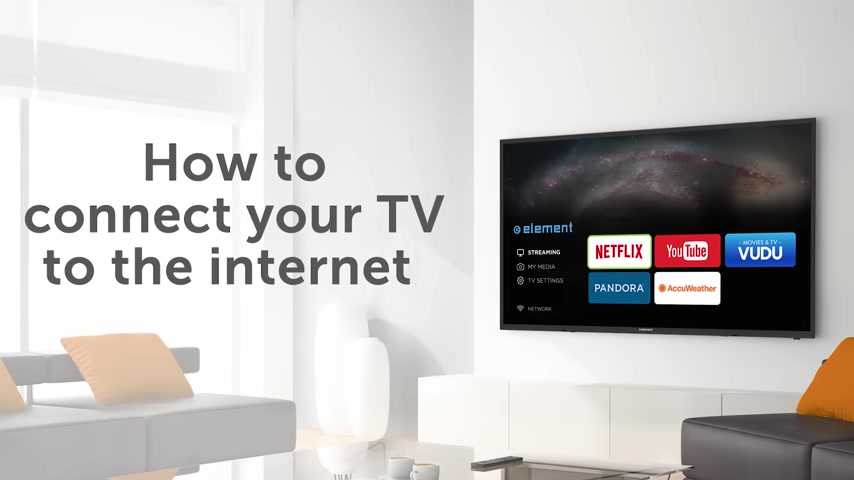
In this video , we will walk you through connecting your element TV to the internet .
First things first try connecting an alternative device such as a phone or laptop to your internet network .
This will help ensure that the internet is working properly .
Once you've ensured your network is up and running , you can get your element TV connected to the internet .
There are two pathways to do this .
You can either access the internet through wifi or through an Ethernet cable .
Let's start with the wifi option .
We will break this down by model .
Listen for yours here .
If you have an element Roku TV , begin by pressing the home button on your remote .
Next , navigate to settings followed by network and then connect and activate .
Now next , choose wireless , followed by set up wireless connection , select your desired wireless network and enter your password .
Click OK .
To connect , this may take a minute or two .
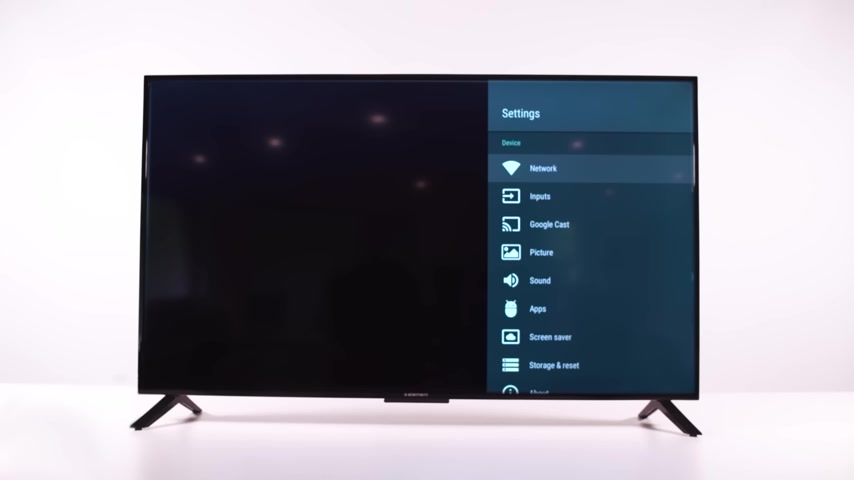
If you have an element Android TV , begin by pressing the home button on your remote .
Next , navigate to settings followed by network from here , you can select your desired network and enter your password .
Press connect , this may take a minute or two .
If you have an element smart TV , begin by pressing the menu button on your element remote .
Next , navigate to network , followed by wireless .
You should see a list of all nearby wifi network names .
Please select your home network and enter your password .
Click OK .
To connect , this may take a minute or two .
Now let's walk through the Ethernet cable option .
Start by connecting the Ethernet cable to the back of the TV .
There should be a port that directly corresponds to this cable .
We will also break down these steps by model .
Listen for yours here , if you have an element Roku TV , begin by pressing the home button on your remote .
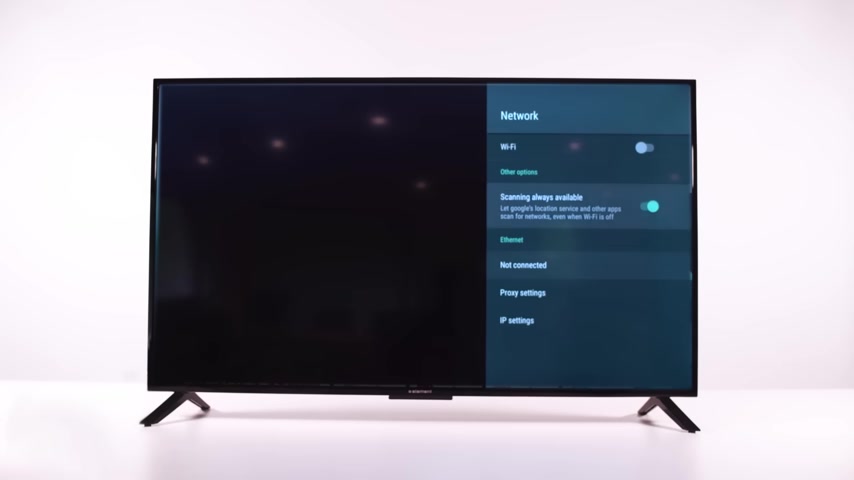
Next , navigate to settings followed by network and connect and activate .
Now select wired connection , followed by connect to wired network .
If you have an Element Android TV , begin by pressing the home button on your remote .
Next , navigate to settings followed by network , choose Ethernet and select the option to connect via Ethernet .
If you have an element smart TV , begin by pressing the menu button from here , select network land and then Auton connect .
Please note all of these methods may take a minute or two while the internet connection is established .
Once you've connected to the internet , check your applications to make sure everything is working properly for the best experience .
We recommend you keep your apps updated .
Thanks for watching .
Please feel free to contact our customer service team at any time we can be reached at 888 8423577 or on our website at element electronics dot com .
Are you looking for a way to reach a wider audience and get more views on your videos?
Our innovative video to text transcribing service can help you do just that.
We provide accurate transcriptions of your videos along with visual content that will help you attract new viewers and keep them engaged. Plus, our data analytics and ad campaign tools can help you monetize your content and maximize your revenue.
Let's partner up and take your video content to the next level!
Contact us today to learn more.