https://www.youtube.com/watch?v=52WKrm5r150
Connect iPhone to ANY Philips TV Wirelessly

One of the great features that Apple offers any iphone user is the ability to wirelessly connect your device to a TV .
Doing this , lets you share anything on your iphone to a bigger screen with your TV .
Well , in today's tech video , I'm gonna show you how to connect your iphone to your Phillips TV .
Wirelessly , there are many reasons why you would want to mirror your iphone to your TV .
Maybe you want to cast a facetime call on a bigger screen or watch your favorite movie with others on your TV .
So I'm gonna show you how to get anything that is on your iphone and mirror it to your TV .
And we will be doing this wireless without any adapters or any kind of wires .
Now , some of your newer TV S already have mirroring capabilities built into them .

But the way that I'm gonna show you can be done on both older model TV S and all the newer model TV .
S .
Now , the way that I'm gonna show you is with the option of using two simple devices .
The first one is a Roku device and the other one is an Amazon Fire stick So let's go ahead and dive into this and I'll give you the step by step instructions on how to do this with the Roku device first .
And I'll show you how to do it with the Amazon Fire stick .
So I'm gonna show you the step by step process on how to mirror your iphone to your Roku Roku , recently updated their platform .
So that Apple airplay is now built into their devices , making it real easy to mirror without using any kind of third party apps or anything like that .
So the first thing that you're gonna do is make sure that your Roku is up to date .
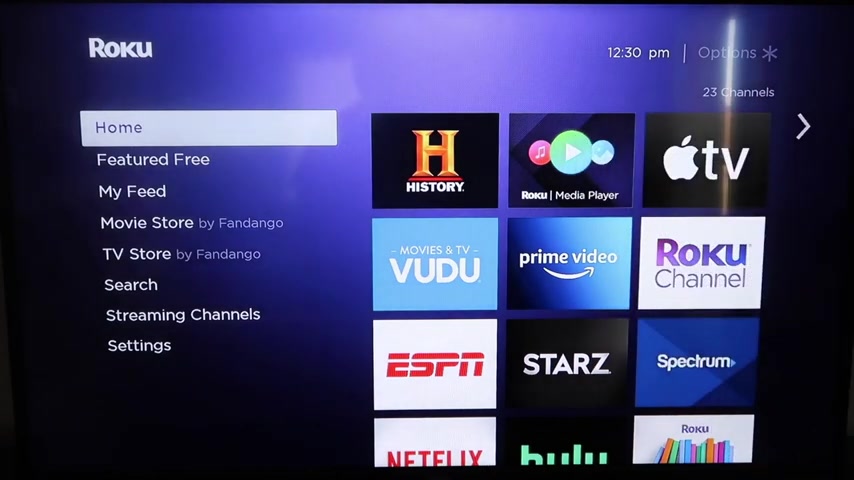
So grab your remote control and hit your home button if you're not on the home screen like I am right now and go down to where it says settings and then click over and we're gonna want to go down all the way to where it says system and then go down to where it says system update , you'll click on that and then you'll check now uh if it's not up to the latest software , it will do that at this time .
Go after it's all the way up to date , go ahead and click on your home button again , take you to the home screen and then we can go down to settings and then we're gonna go down to this new category right here that says Apple Airplay and home Kit and then click on that And then now over here on your sidebar , you'll see where it says airplay on and off .
You want to make sure that's on , on , on the require code .
I have it just as first time only .
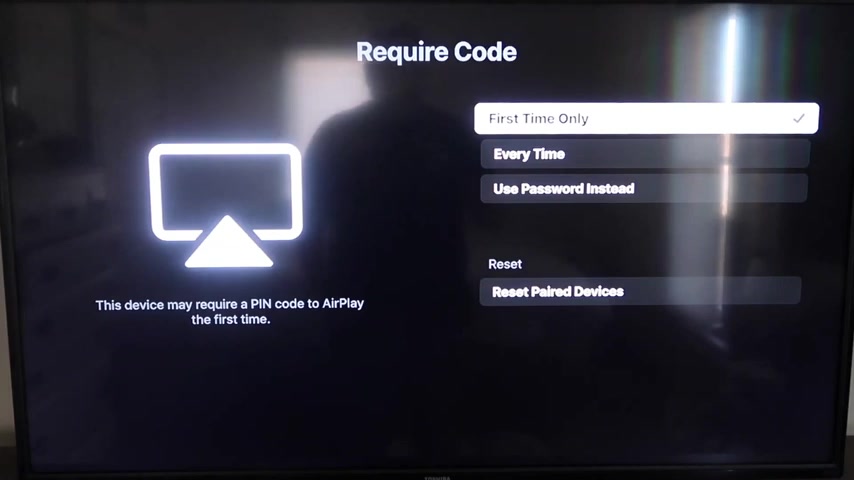
Uh So if you click on that , you'll see that it gives you options for first time only every time or use password instead .
So that's all based on preference .
I'm gonna keep mine on first time only .
And then now that it's set to first time only and on , you're gonna want to jump over to your iphone .
Now you do want to make sure that your iphone and your Roku are set up on both of the same wifi networks .
So they have to be on the same local wifi network .
OK ?
Once you jump over here on your iphone , you wanna swipe down on a type top right corner like that and it brings up your menus , icons here and right here in the middle , you'll see where it says screen mirroring , go ahead and tap on that .
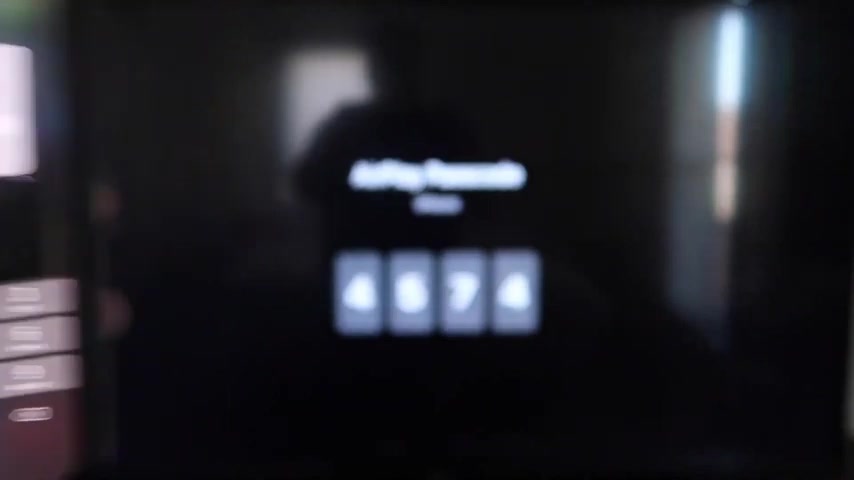
And then as you can see , I have two that pop up here , but on the very top one there , it says Roco or Roku Streaming stick and you tap on that , it'll ask for a code and then on my screen here , you'll see where it says a four digit code .
I'm gonna type that code into my iphone .
OK ?
Now that it's typed in , you'll see on my iphone , there's a check mark next to where it says Roku streaming stick and then on my TV , you'll see where it's mirroring exactly what's on my iphone .
And then to stop mirroring , you just go down to where it says stop mirror and then stop it that way .
Hi .
My name is Juan and I make videos on a weekly basis on one of the things that I'm very passionate about , right .
That is tech .
I hit pause on there , but as you can see it works all with your phone onto your TV .
I love Apple airplay .
OK ?
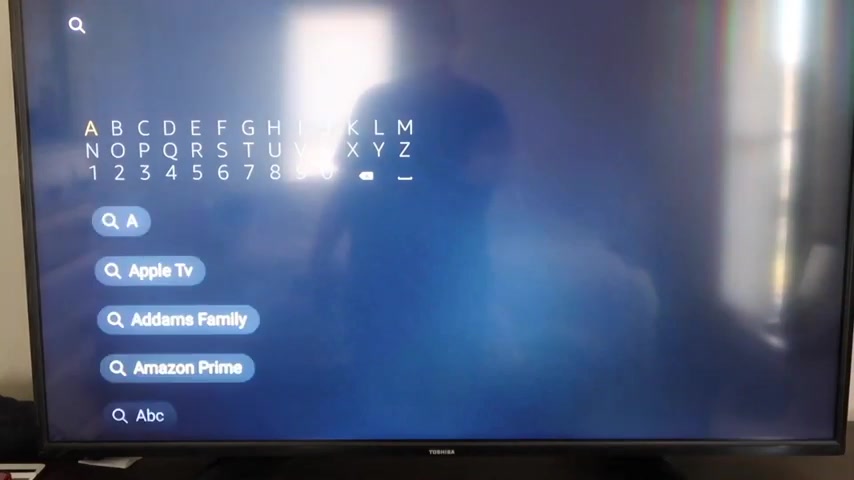
So here's the step by step , instructions on how to mirror anything you got going on on your iphone to your fire V right here .
So or your fire stick .
So , well , the first thing we're gonna want to do is go over to your magnifying glass over here and then you're gonna want to type in a power mirror , ok ?
And it comes up right here .
A power mirror and you should get that icon that looks , that's right there .
A power mir .
Go ahead and click on that , ok ?
And they'll take you to this screen here and then you'll go ahead and click , ok ?
On your remote control to download it .
Now it will get cut and depending on your wi-fi speed is how fast it'll download .
All right , then it'll start installing , ok ?
Once it's installed , go ahead and click open , ok ?
And it'll take you to this screen here .
Uh You have to allow access of a power mirror to access your photos , media and files on your device .
So just go ahead and click on allow .
All right .
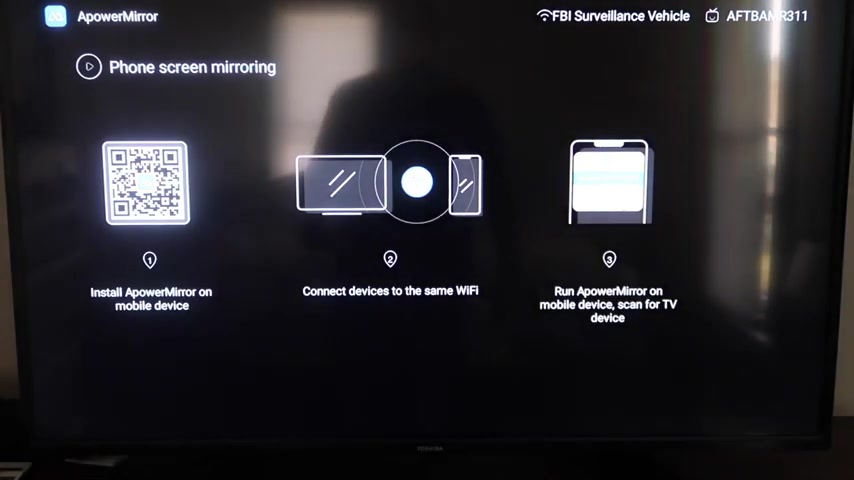
So now once you get to this screen here to mirror your phone , uh Well , first it gives you some different options to do video mirroring phone mirroring .
Uh If you have a PC , you can mirror that way , scan to connect and settings .
But we're gonna go to the second tab right here where it says phone screen mirroring and then click on that .
It'll take you to this QR code over here on the left .
All you want to do is just open up the uh picture taking app on your iphone and then go over and scan it .
And then as soon as you scan it up here at the top , it'll have the QR code reader .
So you just tap on that and it'll automatically take you to your iphone .
So that way you can download the a power mirroring screen app .
So click on it to download it .
All right .
And then we'll go ahead and click open .
All right .
And now I ask you a question .
A power mirror would like to find and connect devices on your local network .
Uh You wanna click , OK ?
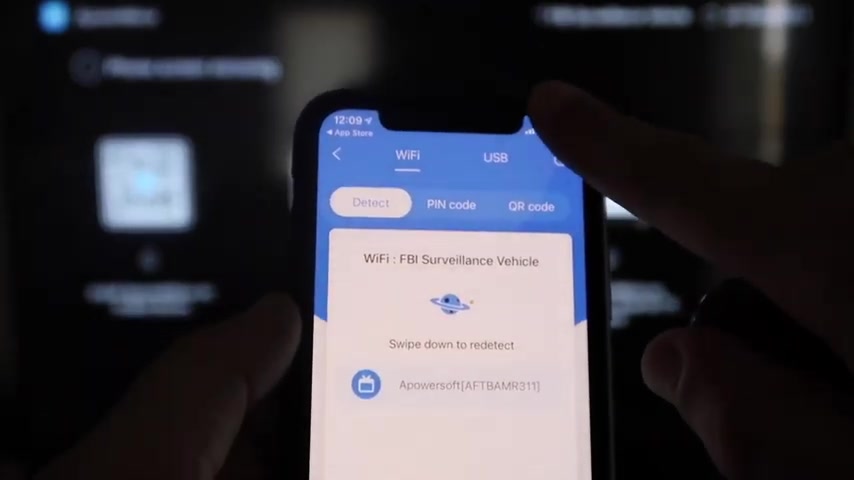
Because both of these have to be connected to the same wifi network .
All right .
So it's asking for network permission and location permission .
Just go ahead and click on continue and then allow while using app .
So there it goes and now it's recognizing your wifi connection .
Next thing we wanna do is click on that middle button where it says mirror and now it's searching for your wifi network and then it's got an icon here that says a power mirror .
OK .
Next , what you wanna do is uh wipe down on the top right corner of your iphone just like this .
It'll bring up all these different options .
And then right there in the middle , you'll see where it says screen mirroring .
You'll tap on that as you can see right here at the very top .
It's got a power soft and that is what is powering or talking with the app that you just downloaded on your fire stick .
So then you just click on that it'll load up .
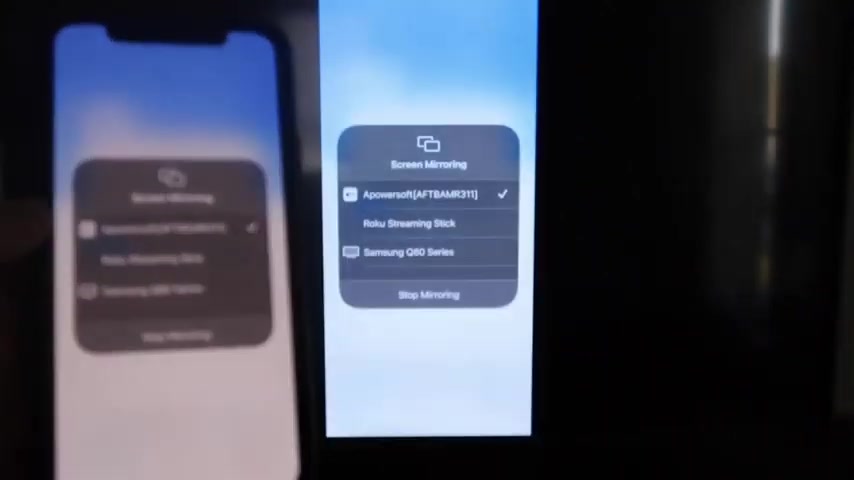
And as you can see , we are now mirroring directly to the TV .
So I'll give you guys a quick little test of how this works .
Oh , also if you do want to stop mirroring , you'll just swipe down the bottom or the top , right and click on that stop mirroring button right there .
But let's go ahead and play something from my camera roll .
We um play a video that I recorded .
Ok .
Here's the test video that I recorded with my dog and it's playing directly from my phone right to the TV , just like that .
And the great thing is the sound is coming from the TV and not from the phone .
So there you go .
That's how you mirror your iphone to your fire stick .
All right .
So if this video was helpful to you guys , go ahead and click a thumbs up on it .
Go ahead and subscribe to my channel .
I make tech videos all the time and I'd love to have you back in the next one .
Take care .
Are you looking for a way to reach a wider audience and get more views on your videos?
Our innovative video to text transcribing service can help you do just that.
We provide accurate transcriptions of your videos along with visual content that will help you attract new viewers and keep them engaged. Plus, our data analytics and ad campaign tools can help you monetize your content and maximize your revenue.
Let's partner up and take your video content to the next level!
Contact us today to learn more.