https://www.youtube.com/watch?v=u49bIFHXh1g
How to Add Email to iMessage
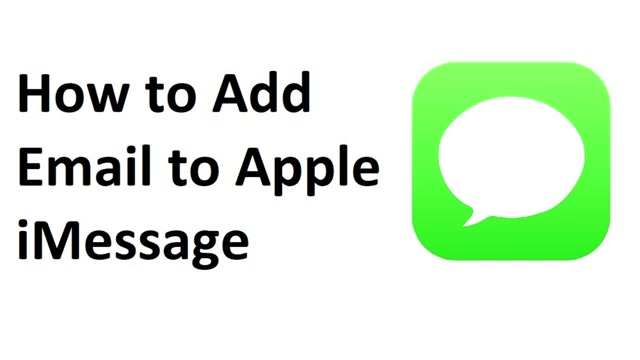
Hey everyone .
I'm Max Dalton .
And in this video , I'm going to show you how to add another email to Apple iMessage .
Adding another email to iMessage , makes it possible for you to send and receive messages through apple iMessage at that address .
This is ideal if you want to communicate with someone through iMessage , but you only want to communicate with them through a specific email address and you don't want to give them your phone number or other email addresses you may have associated with iMessage .
Apple .
Previously let users associate new email addresses with iMessage directly on Apple devices such as an iphone or ipad .
However , that option is no longer available and the only option left for users to add a new email account to iMessage is to use the Apple ID website .
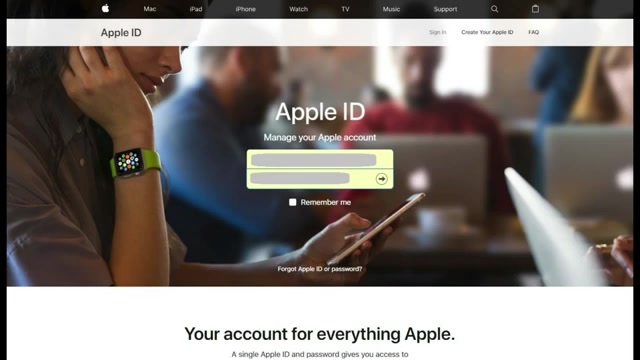
Now , let's walk through how to add a new email account to Apple iMessage using the Apple ID website , step one , open a web browser and navigate to www dot apple id dot apple dot com .
Sign in using the Apple ID associated with the iMessage account .
You want to add an email address to the home screen associated with your Apple ID account appears step two , click edit on the right side of the account section , the fields in the account section become editable .
Step three , click the blue , add more link beneath the existing list of phone numbers and addresses in the reachable at section , a dialog box appears asking whether you want to add an email address or a phone number .
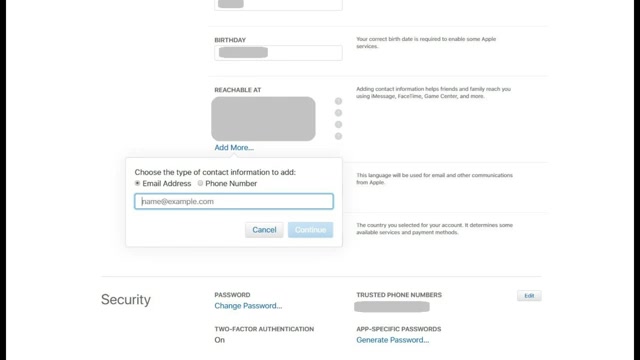
Step four , select the radio button to the left of email address and then enter the email address you want to associate with your account in the text entry field in the dialog box , click the blue continue button in the dialog box .
After entering the email address , you want to add message appears in the dialog box informing you that a verification code has been sent to the email address you requested to add step five , retrieve the verification code from the email sent by apple to the email account you requested to add , enter it on the on screen field and then click continue the email address you just added will now be listed under reachable at additionally , a dialog box will appear on any iphone or ipad associated with that apple ID .
Asking if you want to use that email address for iMessage and facetime tap .
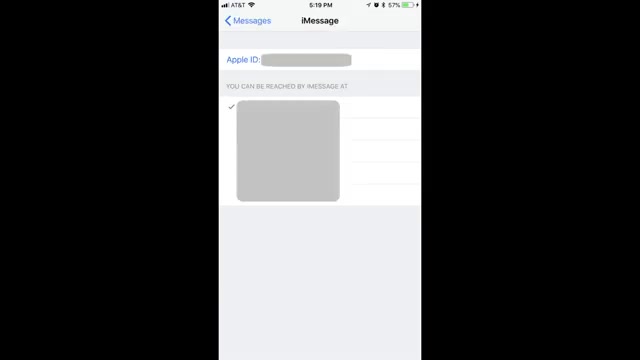
No , to not automatically add the email address you just added for use with iMessage and facetime .
However , now when you open the settings app and click through messages and send and receive , you'll see the email address , you just added , displayed in the list of email addresses you can choose to use with iMessage .
You can enable that email address for use with iMessage by tapping it to place a check mark to the left of it .
You can remove an added email address from iMessage by navigating back to www dot apple id dot apple dot com .
Clicking edit to the right of account and then clicking the X to the left of the email address you added beneath reachable at click the blue delete button in the dialog box that pops up to confirm that you want to delete that email address and then click the blue done button at the top of the screen .
That email address will automatically be removed from the list of email addresses you can use with iMessage .
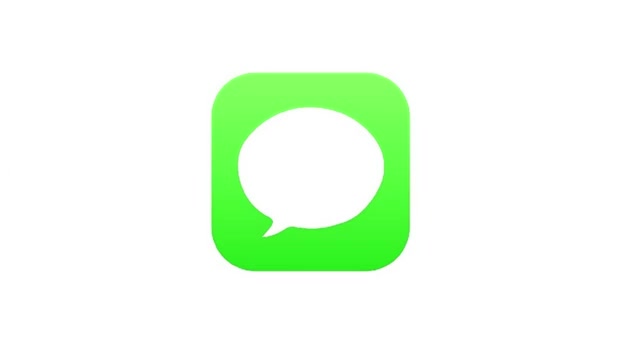
Congratulations .
You now know how to add additional email addresses to Apple iMessage .
Thanks for watching .
Leave your thoughts and questions in the comment section below .
Click the video link on the right side of the screen to check out another video , click the logo on the left side of the screen to subscribe to this channel to see more great videos like this one .
Are you looking for a way to reach a wider audience and get more views on your videos?
Our innovative video to text transcribing service can help you do just that.
We provide accurate transcriptions of your videos along with visual content that will help you attract new viewers and keep them engaged. Plus, our data analytics and ad campaign tools can help you monetize your content and maximize your revenue.
Let's partner up and take your video content to the next level!
Contact us today to learn more.