https://www.youtube.com/watch?v=RPde3NKLXRI
How to set up and use iCloud Shared Photo Library on your iPhone _ Apple Support
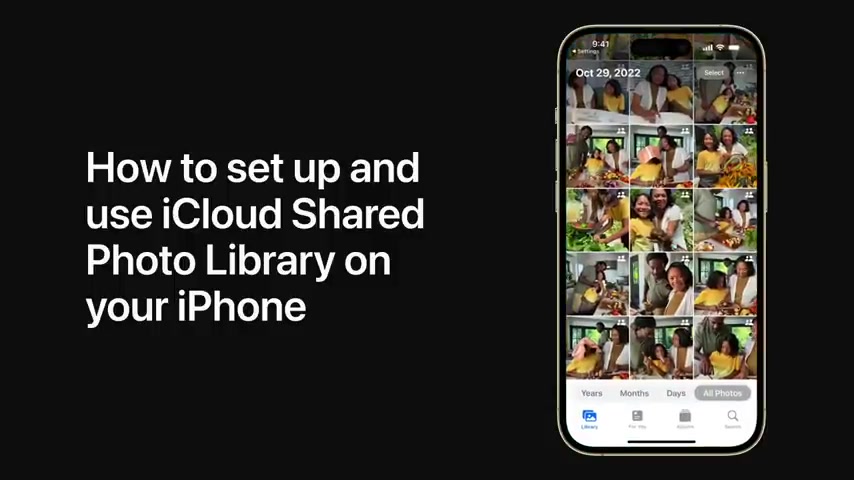
Starting in I OS 16.1 .
When you create an icloud shared photo library , you can automatically share photos and videos with the people closest to you and even share them directly from the camera app .
As soon as you take them , you can participate in one icloud shared photo library that can be shared with up to five other people .
Everyone has access to the same photos and videos and will have the same shared library on their devices signed in with their Apple ID .
When you contribute photos and videos , they'll move out of your personal library and into the shared library and everyone has equal permission to add edit and delete content .
Now that you know how icloud shared photo library works .
Let's try it out .
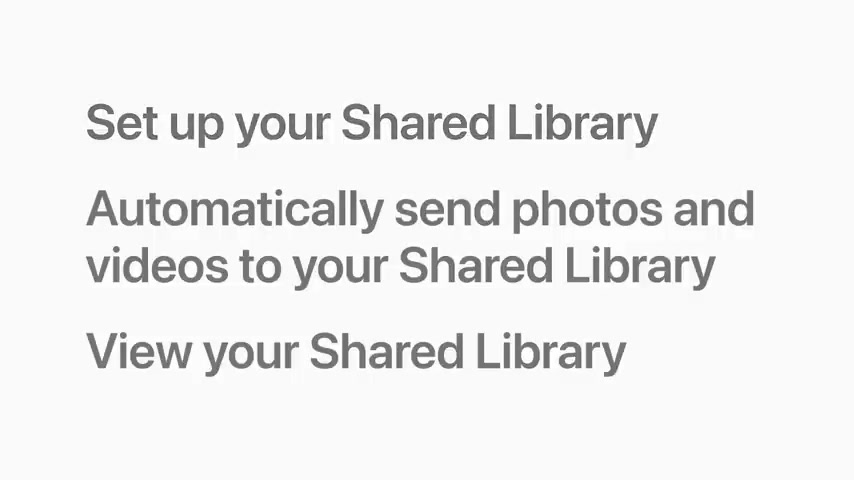
We're going to show you how to set up your shared library , how to automatically send photos and videos to your shared library and how to view your shared library in photos .
First , let's start by setting it up .
Make sure everyone invited to your shared library has their devices up to date .
Then in settings , scroll down and tap photos .
Everyone participating in a shared library must have an icloud account and have icloud photos turned on .
The shared library will use the icloud storage of the person who created it .
So make sure this person has enough storage when you're ready , tap shared library , then tap , get started and follow the prompts .
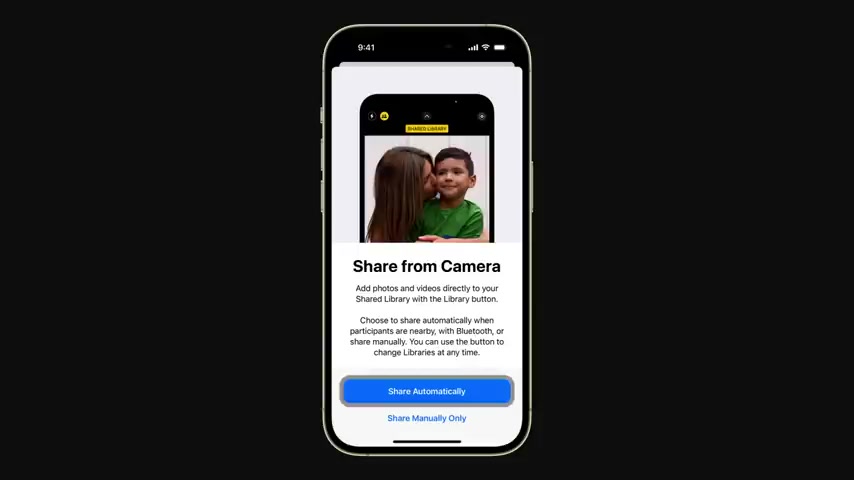
You'll be able to choose past photos and videos to share or choose to move content later and then preview your shared library to make changes before inviting others to join .
During the setup process , you can select share automatically to send photos and videos directly to your shared library .
When other participants are nearby and have Bluetooth turned on or you can select share manually only to save them to your personal library first and pick which ones to add to your shared library later .
You can change this at any time in settings tap done when you're finished setting it up and you're ready to go .
Now we'll show you how to automatically send photos and videos directly to your shared library .
When you take them in camera , just tap the shared library button which looks like two people in the top left corner to turn it on .
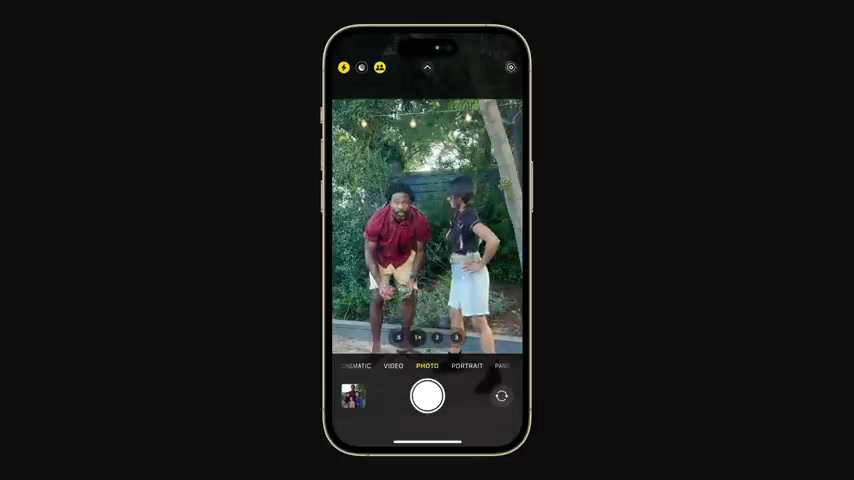
Then when you take a photo or video , it'll be sent to your shared library .
So others can access it .
Tap the shared library button again to turn it off and all photos and videos you take will go to your personal library .
You can also manually move content between the shared and personal libraries and photos at any time , you can view the content you and others have contributed to your shared library in photos .
If someone favorites edits or ads , photos or videos , the changes will automatically appear in the shared library .
And if someone deletes content you've added , you'll get a notification so you can move it back to your personal library before it's permanently deleted to switch between your libraries .
Make sure you're in the library tab , which can be found in the bottom left corner of your screen .
Tap the more button which looks like three dots in the upper right corner of the screen .
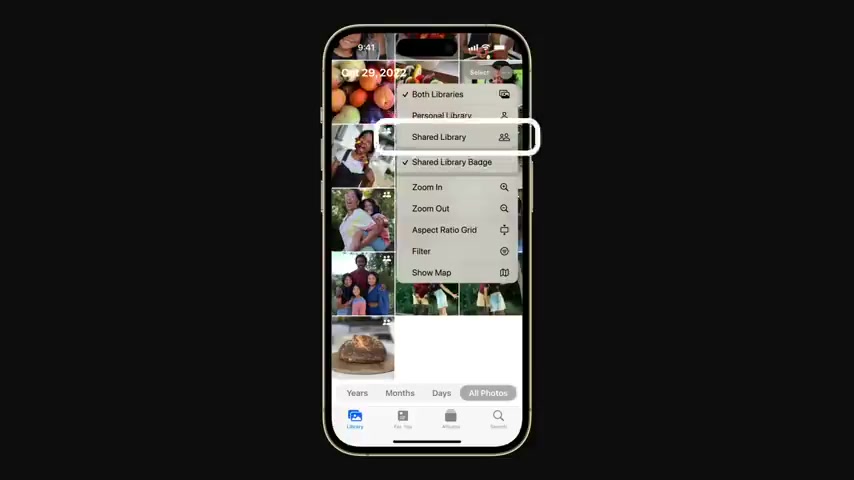
Your personal library includes only photos and videos you haven't shared and your shared library includes photos and videos .
You've moved from your personal library as well as content .
You and others contribute .
When you tap both libraries , your personal and shared libraries appear in one place .
You can tell which items are part of the shared library by the shared badge that appears in the top right corner of the photo or video .
Now you can invite your favorite people to share your best memories using icloud shared photo library to learn more about how to use your iphone .
Subscribe to the apple support youtube channel or click another video to keep watching some sequences in this video were shortened .
Are you looking for a way to reach a wider audience and get more views on your videos?
Our innovative video to text transcribing service can help you do just that.
We provide accurate transcriptions of your videos along with visual content that will help you attract new viewers and keep them engaged. Plus, our data analytics and ad campaign tools can help you monetize your content and maximize your revenue.
Let's partner up and take your video content to the next level!
Contact us today to learn more.