
https://www.youtube.com/watch?v=j4s_soj6qXo
invideo AI Tutorial _ Text to Video App
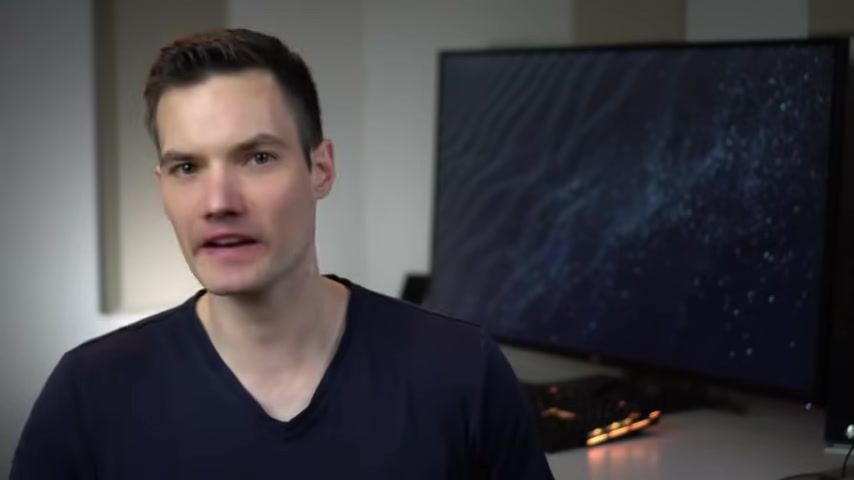
Today , we're going to look at how you can turn text into video using an iphone app called in video A I here .
Let me type in a sample prompt and let's see what the A I comes back with .
Hey there , cookie lovers .
Exciting news from the Kevin Cookie Company .
We're spreading our sweetness far and wide with a whopping 100 new retail stores .
That's right .
100 new locations to satisfy your cookie cravings from chocolate chip to oatmeal raisin .
Your favorite treats are closer than ever .
So get ready to indulge in the deliciousness .
The Kevin Cookie Company making life a little sweeter one cookie at a time .
Keep in mind that was all generated by A I .
It pulled together the script , it found all of the relevant stock footage .
It even added a human sounding voice over onto the entire video .
It's basically ready to publish .
But of course , I can also go in and make some additional tweaks .
I could change the script .
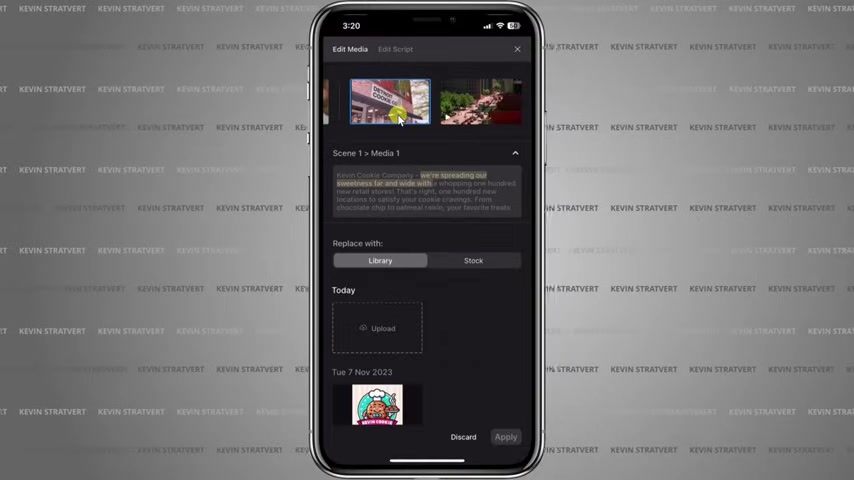
I could add my own footage .
I have full control I partnered with in video to show you how you can use this step by step .
And best of all it's completely free .
Let's check out how you can do this to get started , head to the app store and then search for in video A I then click on the install button .
You can also click on the link down below in the description .
And that will also bring you directly to the N video app within the app store .
If you don't have an iphone , you can also use this on the web .
And for that , you could also click on a link down below in the description .
Once you finish installing the app and also signing in , you'll land at the main interface right here .
Right up at the top , we have the option to create an A I video and that's exactly what I would like to do today .
So here I'll click on this option .
This now drops us on a page where we can describe to the A I , what type of video we would like .
And the more specific you can be the better think about it .
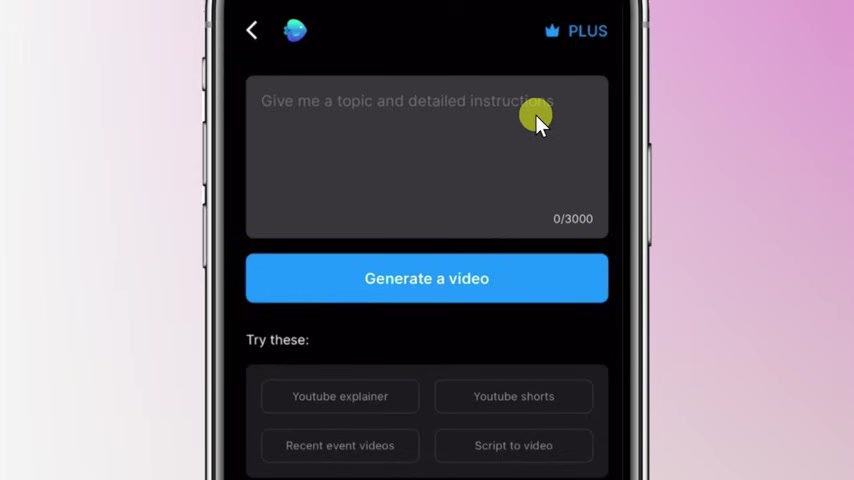
This way , if someone asked you to pull together a video , you'd probably have a bunch of questions about what the video should be on what the voice should sound like .
So the A I needs the same level of detail .
Writing a good prompt takes some work .
And if you would like some assistance down below , you can also click on one of these , let's say , for example , you're pulling together a youtube explainer here .
I'll click on this option .
This will guide you through writing a good prompt .
For example , at the very top here , you could define the duration of the video .
You can also describe the video down below .
You can indicate the gender of the voiceover , whether you want subtitles , what type of stock footage you could use .
So here you could go through this and you'll get a very solid prompt .
In my case , I already have a very good prompt in mind .
So up on top , I'll click on cancel .
And right here , I'll type in my prompt .
I've now entered in my prompt and just to give you some ideas for writing a good prompt .
First off , I provided some context .

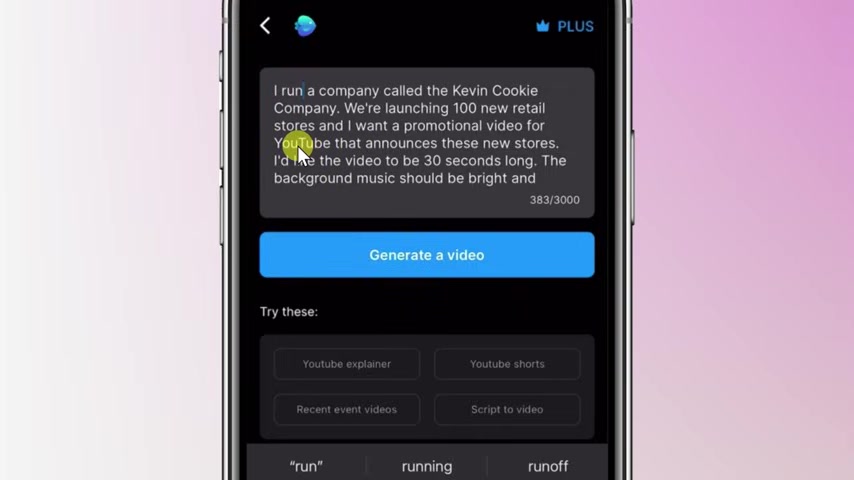
So I run a cookie company called the Kevin Cookie Company and we're launching 100 new retail stores and I want a promotional video for youtube .
So right here I called out the platform that this video is going on .
You could also call out say tiktok or Instagram or whatever the platform happens to be right here .
I defined how long I want this video to be .
So I want it to be relatively short at only 30 seconds .
Next , I also called out the type of background music that I would like in my video .
I want it to be bright and also uplifting .
Then you could also clarify to the A I what type of voice over you want .
I want young , energetic sounding female voice that tends to work really well for a cookie company .
And lastly , I also want the language to be simple and also easy to understand .
It's a cookie company .
We don't have to be complicated with this .
Try your best to be as descriptive as possible , but keep in mind that it doesn't have to be perfect .
This is a starting point .
You can always go back and you can make tweaks and also modifications to get your video to look exactly how you want it to look .
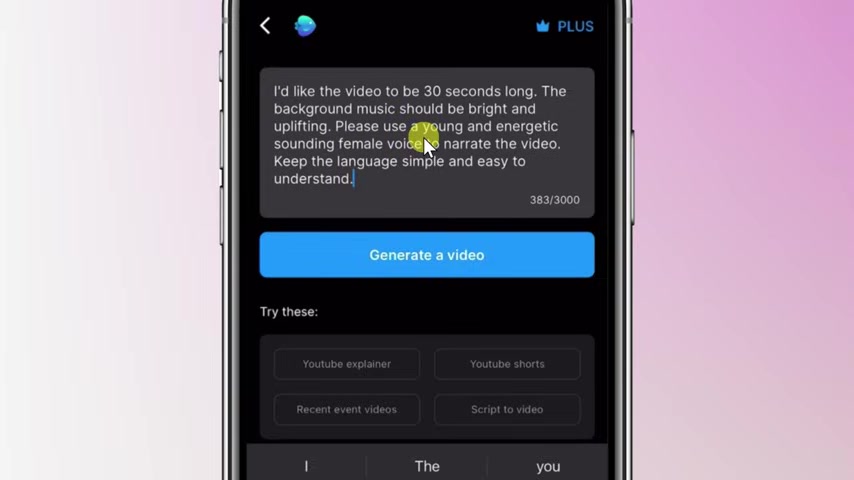
And if worse comes to worst , you can always go back and you can regenerate the video .
I'm pretty happy with this prompt right now .
So down below , I'll click on generate a video on the next screen .
It wants me to confirm some information from my prompt .
First .
Ed wants to know the audience and it correctly identified that it's for foodies .
This video is all about cookies and foodies is the exact audience that I'm trying to target .
Down below .
I can also define the look and feel currently it sets a bright , but I like the idea of an inspiring video .
So I'll click on this option right here and it also correctly identified the platform being youtube .
That's exactly right down at the very bottom .
I'll click on continue now .
I just have to wait a moment and it's generating my video .
I'm really excited to see what it comes up with and look at that the A I has now generated my video and I could see it right up above over here .
I can click on this icon to preview it .
Let's have a quick listen .
Hey there .
Cookie lovers .
Exciting news from the Kevin Cookie Company .
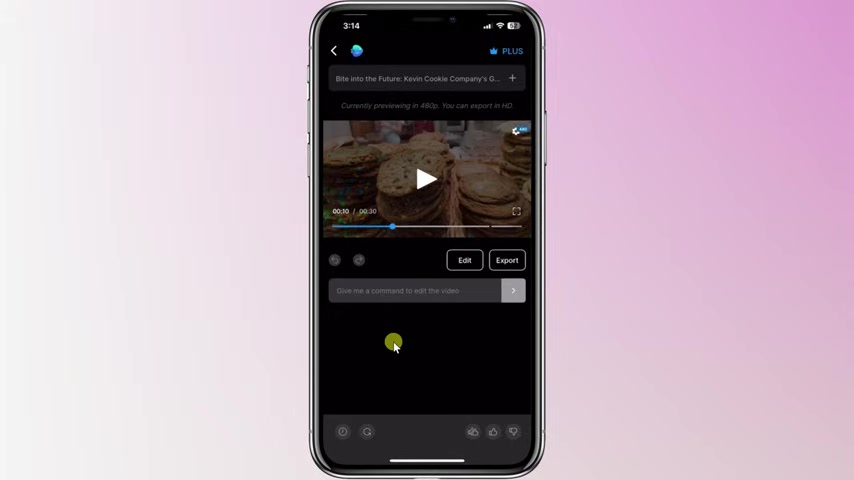
We're spreading our sweetness far and wide with a whopping 100 new retail stores that I think that really sounds good .
Now , if for whatever reason you're unhappy with this video , but you think your prompt was good .
You can always have the A I try to regenerate your video down in the bottom left hand corner , you can click on this icon and the A I will take a second attempt .
Overall , I think this video turned out great , but there are a few tweaks and also refinements that I would like to make and ideally I would like the A I to help me with this and the good news is you can continue working with the A I to get the video to look exactly how you want it to look .
Basically , think of the A I as your video editor and you're giving them feedback and suggestions based on their first draft right here .
It says give me a command to edit the video .
If we click on that here , we'll see some examples of the types of prompts .

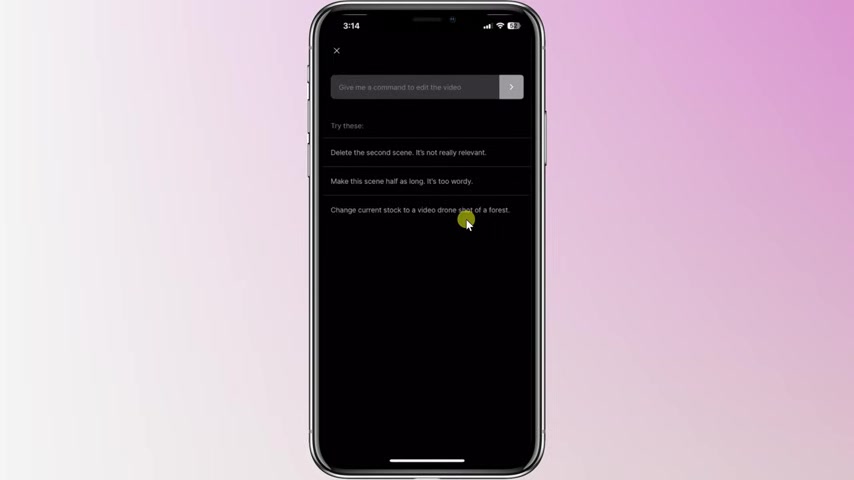
You could tell the A I for example , delete the second scene or make this half as long or change the current stock to a video drone shot .
There's just a few examples now , right up on top .
I think it'd be really nice to include subtitles in this video .
A lot of people on youtube turn the volume off and they'll completely miss the talk track .
So here I'll say add subtitles now that I typed in my text .
I'll click on this go icon and look at that .
The A I has now added subtitles to my video .
Let's have a quick look .
That's right .
100 new locations to satisfy your cookie cravings from .
Oh , that is on point .
That is so good .
Now over here , if for whatever reason I change my mind here , I could undo those changes , but I like having the subtitles on the video , so I'll stick with them .
There are a few more tweaks that I would like to make here .
If I go back in the video , you'll notice that there was one stock image here of I think it was called the Detroit Cookie Company and we don't want to promote a competitor .
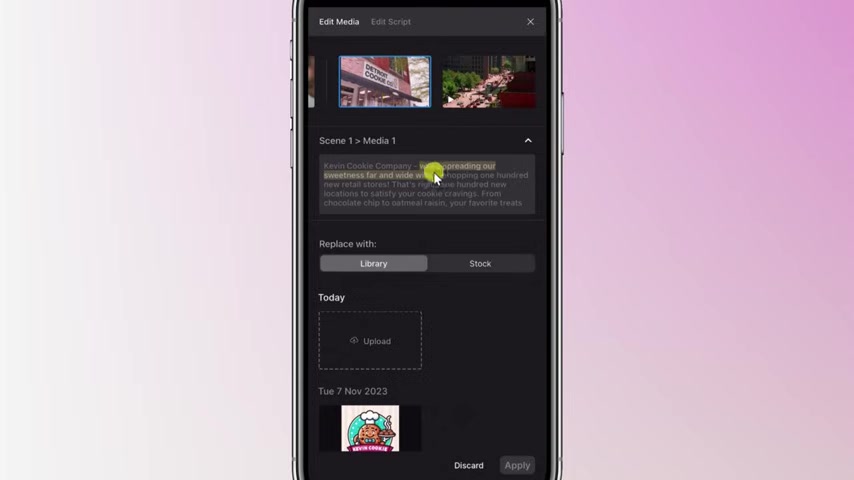
So I want to make some manual tweaks to this video right over here .
Let's click on this edit button on the edit screen at the very top .
I can see all the different scenes that are featured in my video .
And here's that one scene with the Detroit Cookie Company .
They obviously don't have as good cookies as what we have here at the Kevin Cookie Company .
With this scene selected , I can click on this drop down and I can also see the associated text for this scene here .
If I click on another scene , you'll see the text highlights for that scene .
I'll click back onto the one for the Detroit Cookie company here .
The text is we're spreading our sweetness far and wide with .
OK .
So I want a replacement image or video that represents that text here .
I'll minimize the text down below .
I can replace it with footage from my phone .
Maybe I have a photo or maybe I have a video I could click on upload and then I can navigate to where I have that here .
I'll click out of that .
I can also look for stock footage .
I'll click on this option right here and down below .
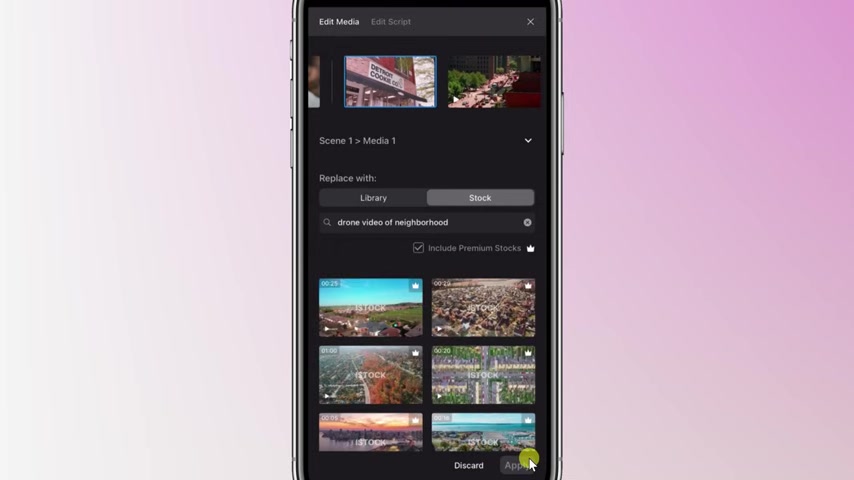
I can search for footage .
So let me try maybe a neighborhood drone shot .
I think that would fit that text .
Well , now that I've typed in my text , let's try searching to see what it comes up with and look at this .
These are some really nice videos here .
I have all these different options of neighborhoods .
I like this one .
This looks like a really wholesome and nice neighborhood .
I also like this one right here and once I select that I can preview it , but I think this looks good .
So down in the bottom right hand corner , I'll click on replace and that has now replaced the original footage with my new footage .
If for whatever reason I changed my mind here , I could click on this x and that'll revert back to the original footage that I had .
But I think this new footage looks a lot better .
So down in the bottom right hand corner , I'll click on apply right up above it has now incorporated the new footage into my video hitting our sweetness far and wide with a whopping one that looks so much better .

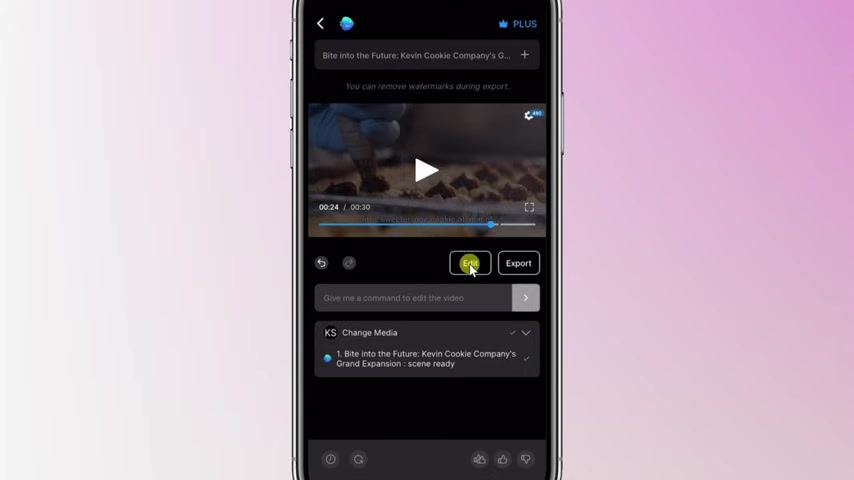
Now , at the very end of the video , I would like to include a call to action .
I want to direct people to the Kevin Cookie company.com .
I need to make a modification or a tweak to the script to do that .
Let's once again , click on the edit icon back on the edit screen up at the very top .
I can edit the media and that's what we did previously .
But I also have the option to manually edit the script and I'll click on this option right here and I can see the entire script for this video .
Now I mentioned at the very end right here , I want to include a call to action where I direct viewers to our website .
So over here , let me add some additional text .
That's perfect .
That'll hopefully get a lot of people to go to our website to research the new locations that were opening .
I think this looks really good and I'm satisfied with this script down at the very bottom .
I'll click on , apply the A I is now incorporating that new text into a scene .
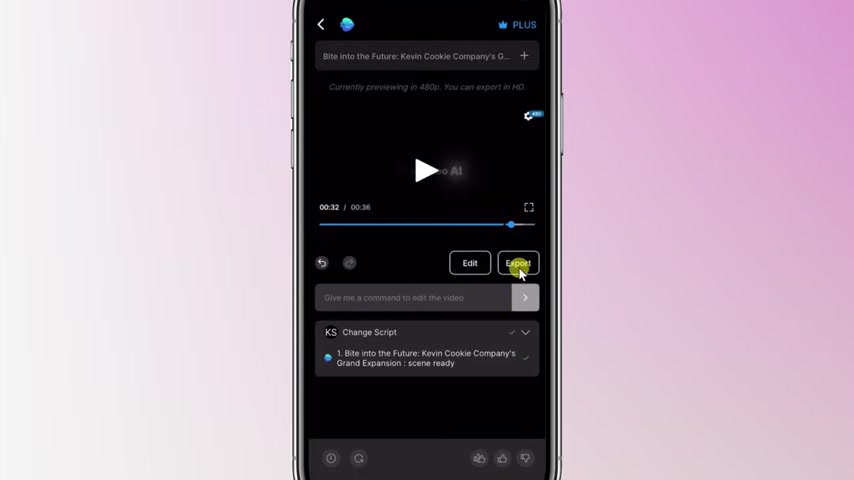
Let's see how it turns out and it looks like the A I is now all done incorporating those script changes right up above .
Let's preview to see how it turned out .
Little Sweeter One Cookie at a time to find out more .
Visit us at the Kevin Cookie company.com .
I like that .
It looks like it incorporated the script change into the voice over also the subtitles and it included some new stock footage on top .
All in all that looks really good .
I think I'm all done now .
So right over here , I have the option to export my video .
Let's click on that .
This drops us on the export screen with a free account .
You can export your video but it'll include a watermark and also in video A I branding which may be fine .
But if you want to remove those , you can go premium for $20 per month .
And if you use coupon code , Kevin Stratford , you'll get an extra 50 A I minutes in the first month .
I'm satisfied with all these settings here .
So down at the very bottom , I'll click on export .
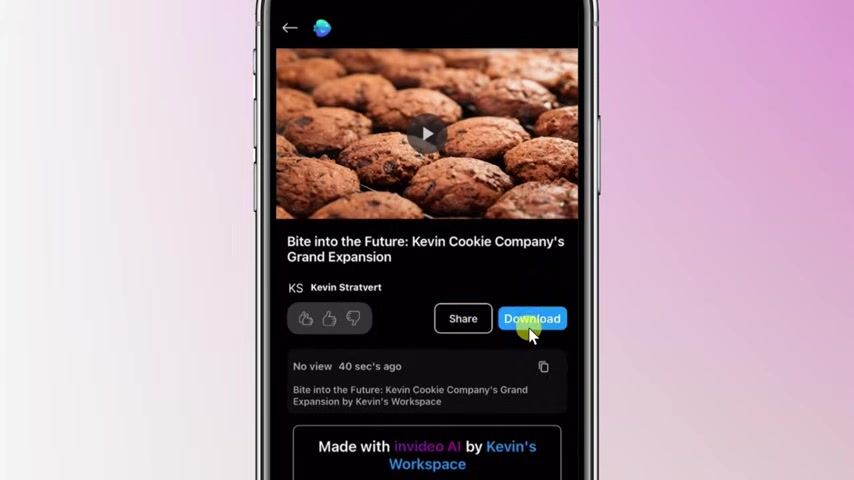
It's now all done rendering my video and over here I can now share this video with others or I could download it directly to my phone and then I could upload it to youtube or other social platforms .
Look at that .
This makes video editing so easy .
It helps you with the script , it helps you with finding stock footage .
It does the voice over .
It's kind of just ridiculous how easy it makes it .
Now , one of the cool things is although we edited the video on the phone , you could also access all of the same projects directly on the web so you could work on whichever device you happen to prefer to watch more videos like this one , please consider subscribing and I hope to see you in the next video .

Are you looking for a way to reach a wider audience and get more views on your videos?
Our innovative video to text transcribing service can help you do just that.
We provide accurate transcriptions of your videos along with visual content that will help you attract new viewers and keep them engaged. Plus, our data analytics and ad campaign tools can help you monetize your content and maximize your revenue.
Let's partner up and take your video content to the next level!
Contact us today to learn more.