https://www.youtube.com/watch?v=AAD3PV2aGvk
How To Install Data Packs In Minecraft _ Install Minecraft Data Packs
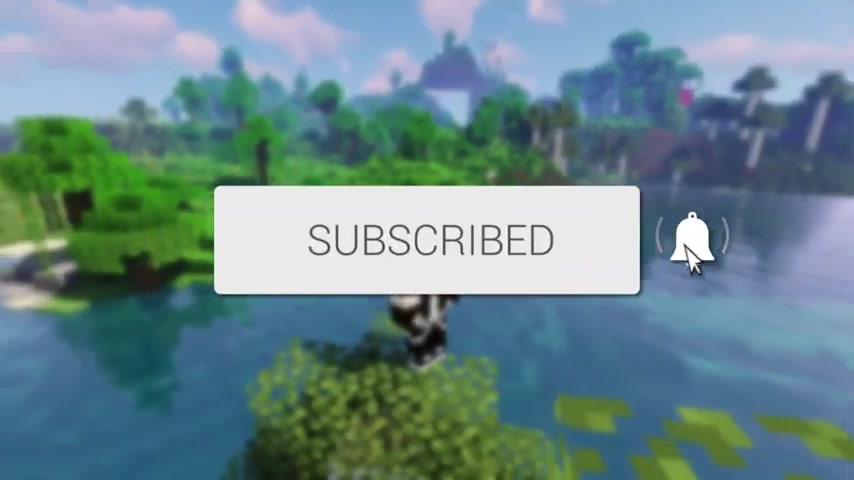
in this video , we're showing you how to install data packs in Minecraft .
If you're new to the channel , please go down below a subscribing to the channel .
And once you've done that , please go down below a leaving a like as well , we really do appreciate it .
And please do watch this video right until the end of the four steps and let's go and get straight into this .
Here we are on my computer and let's go and continue with this video .
So the first step you need to go and do is open up your Internet browser .
So personally , I use Google chrome .
So I'm gonna use that .
And they just want to come to any search engine and all you want to do is go and search for something called Planet Minecraft .
Now , Planet Minecraft is a huge website with tonnes of resources on it , and this is where we can go and find a tonne of data packs .
However , if there's some specific data packs you want , you can always go and search them on Google and just make sure you go and download them off a trusted website .
Now , once you're here , all you want to do is come and click on Minecraft and then under content .
You want to go and click on data packs and you just go and click on it just like so .
And then it's going to take you to all of the data packs planet Minecraft have on their website .
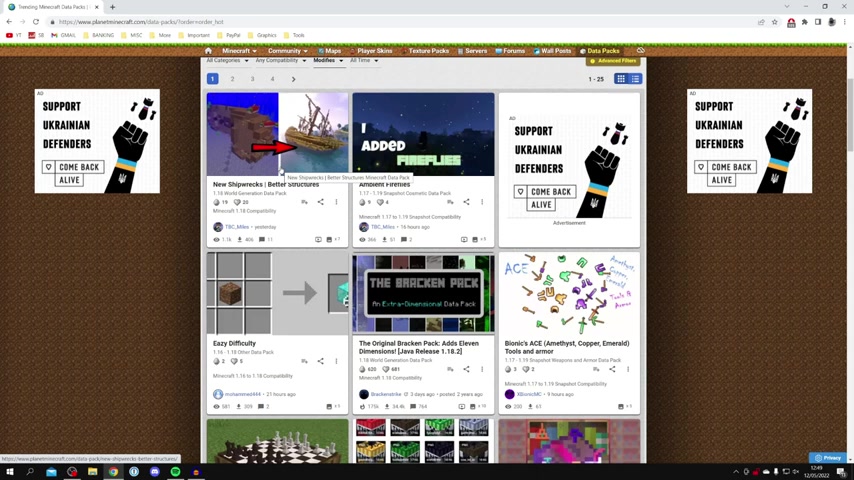
So you can come and look at updated ones .
You've got trending new best IPA click on trending and see what's really popular .
Something really important to know is is when you go and look at these packs , you're gonna go and see the version of Minecraft .
For example , here we've got 1.18 .
This means this sort of version of this data pack sorry is only gonna be compatible on Minecraft 1.18 .
So if you're playing on Minecraft 1.17 this data pack isn't going to work .
However , if you're playing on Minecraft 1.17 and this ambient fireflies would work So it's just really important to go and check the compatibilities with what version of Minecraft you're playing and what data pack you're downloading .
In this case I'm playing on Minecraft 1.18 so this easy difficulty pack is gonna work really well .
So we gonna click on it just like so and then scroll down .
And all you want to do is go click on download data pack just like this , and it's going to go and drop the download .
You may be taken to an ad wall , and if so , you just got to go to the top , right ?
And then go click on Skip A when you can .
Now I'm just going to go out and drag this folder onto my desktop .
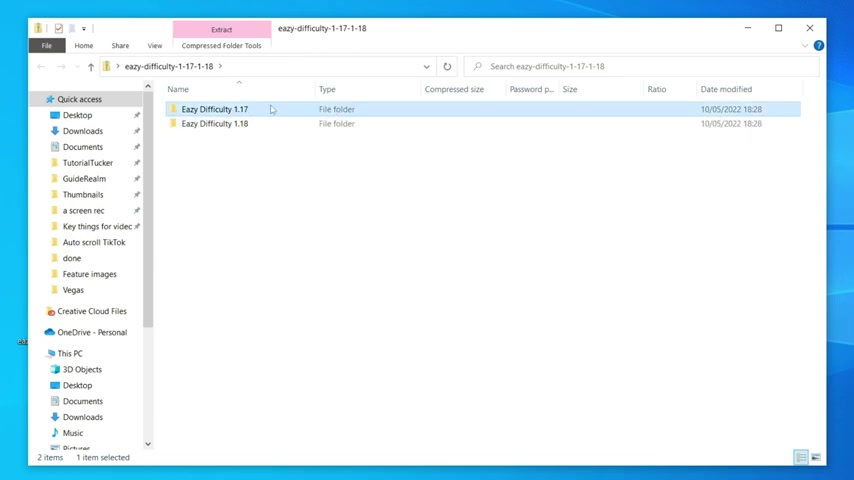
However , depending on what browser you use , you may find the ZIP fault is in your downloads folder in your file Explorer .
So you need to go and open it up and it'll be there .
But for now , you can come and close off of Google Chrome just like this .
Then , as you can see , we've gone and got this file on our desktop .
All you want to do is go and double click on it , and because it's a zip fault , we've then got a few more folders inside of it , and you want to go and decide which version you want .
If you're gonna use Minecraft 1.17 then grab the 1.17 folder .
But if you're playing a 1.18 you grab the 1.18 folder , so I'm gonna go and keep the 1.18 onto my desktop , just like so .
And there it is .
Now we can come and close off of this file Explorer .
The next thing you want to do is go onto your keyboard and you want to go and press the windows key and R .
This is going to go and bring up something called Run !
And this is basically a way to go and get directly to a folder .
As you can see , it says , type the name of a programme for a document or Internet resource , and windows will open it for you and all you want to do is type in percentage , then app data percentage again or it really simple .
I just type it in again for you .
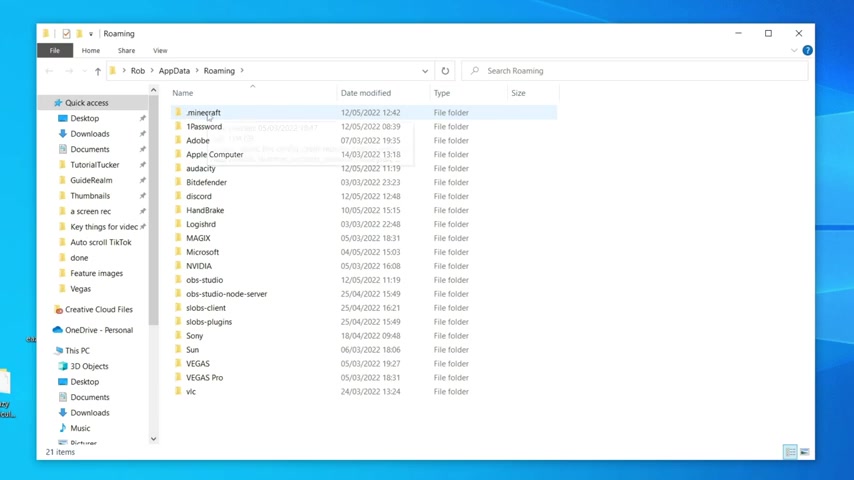
So percentage app , data percentage , just like that .
And then you can go and press OK , then it's gonna go and take you straight to the folder , and all you want to do is come to dot Minecraft .
As you can see at the top , then you want to go and look for saves .
So we've got saves just down here and double click on it there .
Now you got to go and choose the world .
You want to go and install a data pack four .
In this case , I want to put it on New World four .
So I'm gonna go and double click on New World four just like so .
And once you've done that , you then got this folder called Data Packs .
So you go double click it again then .
As you can see , it's currently empty , as I've got no other data packs in it .
And all you want to do is go and drag the folder , not the zip fold , just a folder we brought out of the Zip fault into it .
However , when it comes to the zip faults , each of them are gonna be slightly different .
Um , but just make sure it is to fold it and not a zip for you .
Put in here .
And when you go and double click in the data pack , it's gonna look like data and packed or MC matter .
And that's how it should look .
But now you've gone and successfully installed it so we can close off of the file Explorer and let's go and open up Minecraft .
And if you didn't know , you can come to the left of the play button .
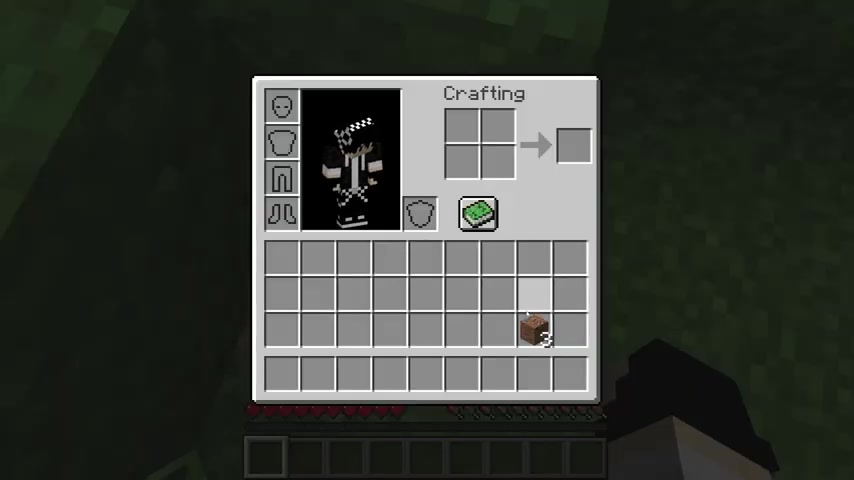
And here you can go and change the installation version .
Minecraft , for example .
I want to play on 1.18 0.2 so I'm going to go and select it and then go and click play .
Here we are on Minecraft , so all you want to do is go and click on single player and then you want to go and open up the wall , which you just went to install the data pack on .
So I personally installed the data pack on New World four .
So I'm now going to go and play this game .
Here we are in Minecraft and now let's go and check if the data pack has been successfully installed .
So the best you want to go and try is is just to go and test it out .
So , in this case with the data pack , I downloaded easy difficulty when you go and get a block of dirt so I'll go and get some dirt .
Let's pick it up .
Here it is when you go out and put it into the crafting table .
You can then go and get a stack of diamonds .
So let's go and put one piece of dirt in and boom .
As you can see , we then go and get 64 blocks of diamonds and it's that easy , guys .
And that is literally how , um , it goes and works .
And then we've gone and got these diamonds , and it's sort of for nubs .
But of course , there are so many different data packs out there , so it's definitely worth going and checking them out .
If you found this video useful , please go down below and consider subscribing to the channel .
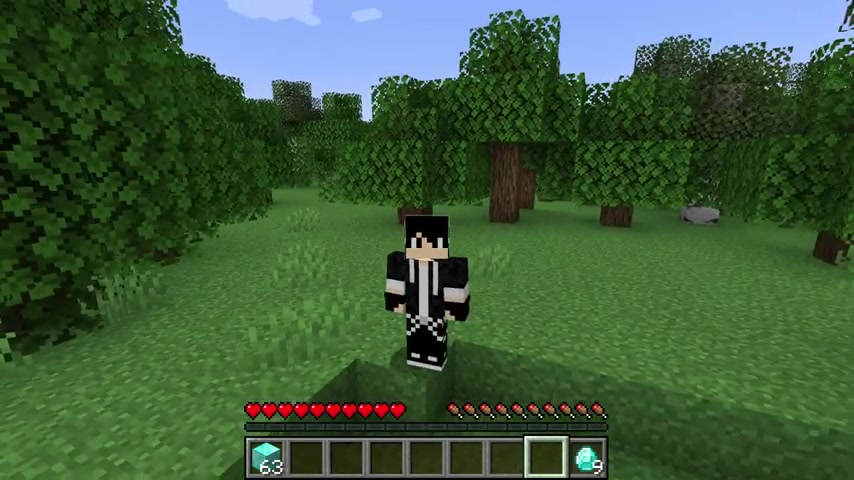
Leave a like for more peace .
Are you looking for a way to reach a wider audience and get more views on your videos?
Our innovative video to text transcribing service can help you do just that.
We provide accurate transcriptions of your videos along with visual content that will help you attract new viewers and keep them engaged. Plus, our data analytics and ad campaign tools can help you monetize your content and maximize your revenue.
Let's partner up and take your video content to the next level!
Contact us today to learn more.