https://www.youtube.com/watch?v=weGy4zM9NXE
How To Fix Minecraft Server Batch (.bat) File Cmd Closing Instantly Without Generating Any Files
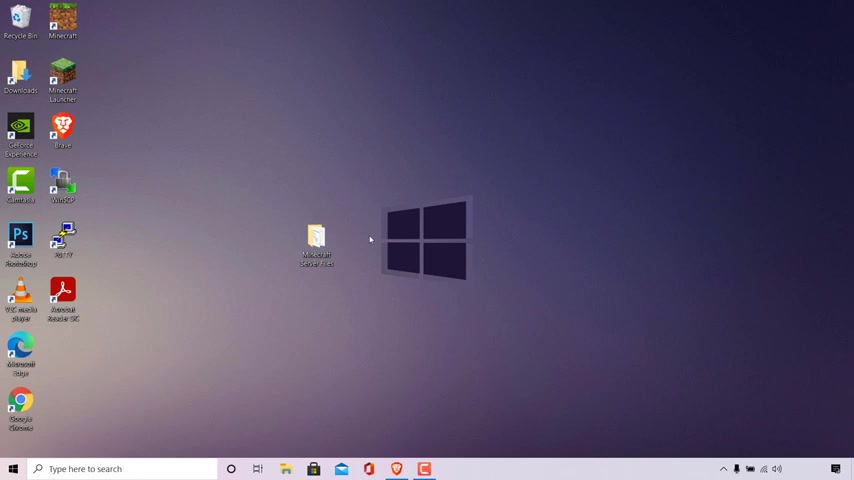
how to fix Minecraft server batch dot batch file C MD closing instantly without generating any files in this video , I'm going to be showing you multiple reasons why your batch file is opening for a split second closing instantly and not generating any of the required Minecraft files .
As you can see , guys , I'm currently on my desktop here and I have my Minecraft server folder here containing my Minecraft server files .
I'm just going to double click on it here to open it .
As you can see in this folder , I have my batch file and I have my server dot jar file .
Now , if I double click on my batch file here , you can see that the C MD terminal window opens up for a split second and then closes instantly .
But windows doesn't give us any feedback as to why this is happening .
To find the reason why Windows cannot run this batch file , we first need to edit our Minecraft start server command here .
So all I'm going to do is right .
Click on the batch file here and then left Click on edit .
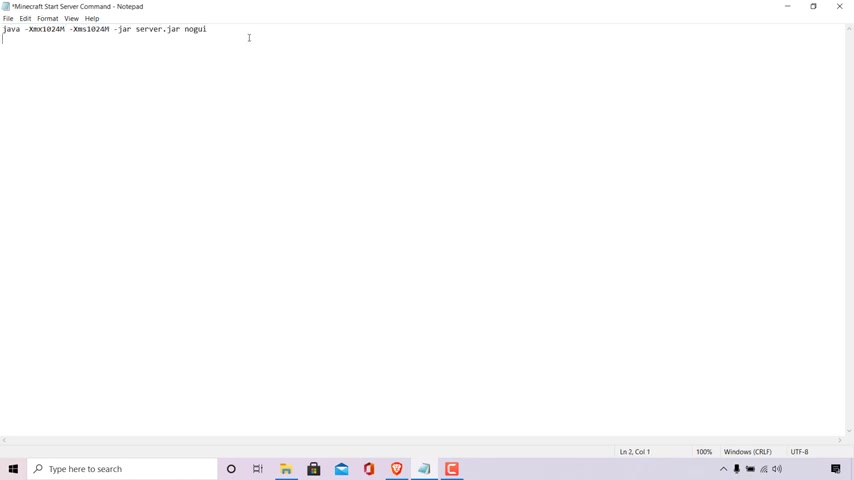
As you can see , the batch file opens in a text editor here called Notepad .
I'm just going to maximise this window here .
And as you can see , what's contained in this batch file is the Minecraft command To start your server in this batch file , I'm going to be adding one word on a separate line here .
So I'm just going to left click in my batch file here , press the enter key on my keyboard and write the word pause .
Once you've typed that in navigate to the top left hand corner here to where it says file left , click on it and then left Click on save to save the changes you have just made to your batch file and all I'm going to do now is X out of the notepad Now , attempt to rerun your batch file .
So all I'm going to do is double click on my batch file .
Now , the CMD terminal window actually opens up this time and we're greeted with the following feedback .
So , as you can see at the top , here is the command contained within our batch file Underneath .
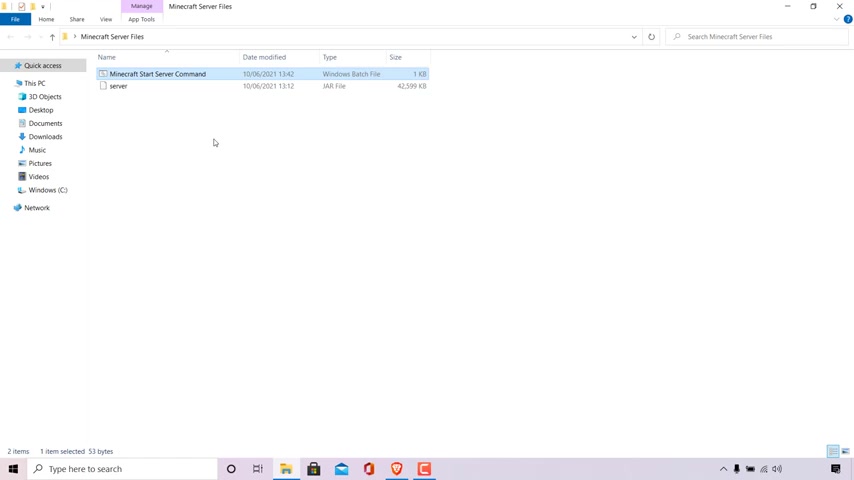
It says Java is not recognised as an internal or external command , operable programme or batch file the file path , location of a folder which contains all our Minecraft files and the word pause , which is what we added onto our batch file .
The important part of this feedback is at the very top here , right underneath the command we executed .
So again , as you can see , it says Java is not recognised as an internal or external command .
This basically means that you do not have Java installed on your computer to fix this issue .
What you'll need to do is install Java .
I'll put a link in the video description below and as a card at the top right hand corner of this video on how to install Java Development kit JD in Windows 10 .
This will fix your issue immediately .
If that doesn't work , I'm going to cut the video now and I'm going to show you another method to fix this issue .
All right , guys , the next issue is that we do have Java installed and when we run our batch file , so I'm just going to double click on the batch file here .

You can see that we get the following feedback from our server .
Now , remember to include the word pause in your batch file like we did in the first method here .
So as you can see at the very top here , it says Error collar AJ N I error has occurred .
Please check your installation and try again .
Exception in thread main java dot lang dot unsupported class version error .
Colon net slash Minecraft slash server slash main has been compiled by a more recent version of the Java run Time Class file version 60 .
This version of the Java run time only recognises class file versions up to 52 and then you get a wall of text .
Basically , this feedback means that the Java you have installed on your computer currently is not capable of running the Minecraft server , and you'll need to update your Java version .
Previous versions of Minecraft required at least Java Version eight from java dot com .
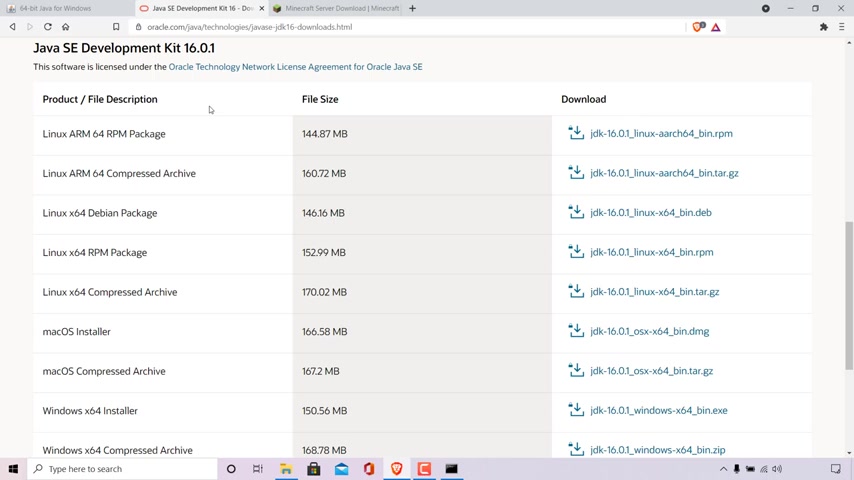
However , for the latest release of Minecraft 1.17 and up , you'll need Java SE Development Kit 16 and above , found on oracle dot com .
Again , I'll put the same link in the video description below , and as a card at the top right hand corner of this video on how to to do this .
It's the same video that I told you about at the start of this video .
All right , guys , again , I'm going to cut the video and I'm going to show you the next thing you can do if this fix doesn't work .
All right , guys , As you can see , I'm back in my Minecraft Server folder here , which contains my batch file and my server dot jar .
You've installed Java and made sure it's the latest version , but your batch file still won't run and generate your Minecraft server files .
So again , if you're still encountering this difficulty , I'm going to show you what to do here .
So I'm just going to double click on my batch file again here .
And this might be the feedback you are getting when you run your batch file .
So again , right underneath the Minecraft server command .
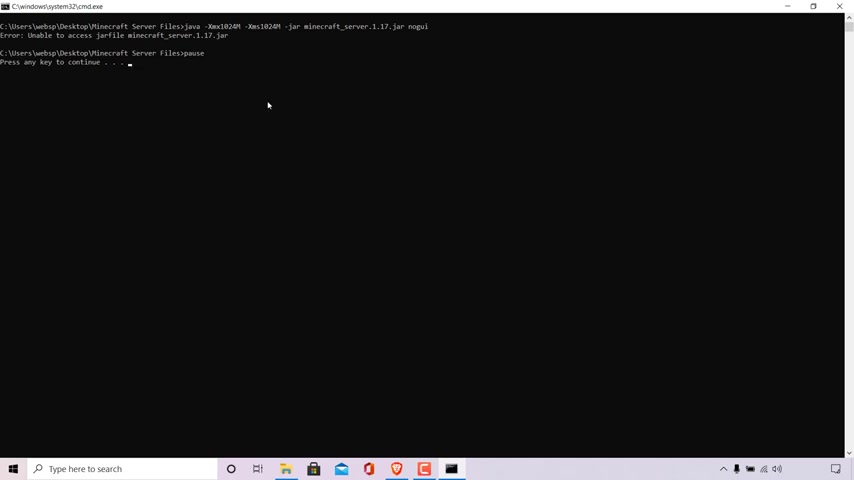
It says error Colon unable to access jar file Minecraft underscore server 0.1 0.17 dot jar .
What this means is that the batch file , when executed , is unable to find the jar file called Minecraft underscore server 0.1 0.17 .
The reason for this is is that the command to execute your Minecraft server is telling your computer to run the jar file named Minecraft Underscore server 0.1 0.17 dot jar .
However , your dot jar file is not actually called this and is , in fact called server dot jar .
So I'm just going to restore down this window here just to show you what I mean .
So , as you can see , the jar file here called server and file type , is executable .
Jar is actually called server dot jar .
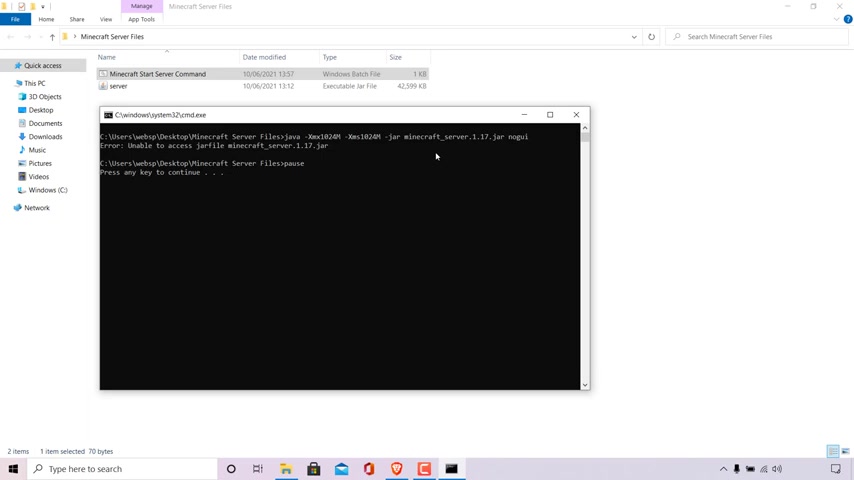
But your command actually says Minecraft underscore server 0.1 17 dot jar or whatever the current version of the Minecraft jar is , So you'll need to correct your batch file to match the file name of your dot jar file .
To do this , make sure your CMD terminal window is first closed , right ?
Click on your batch file left , click on Edit and delete the current file name of your dot jar file .
So just delete everything before dot jar here and then replace it with the name of your jar file .
For me , it's server , so I'm just going to type survey .
Once you've entered the word server , you can now remove the word pause , so I'm just going to delete pause here and then left , click on file and left , click on Save and Close notepad or whatever text editor you are using to edit your batch file with all that's left to do now , guys is to run our batch file and once again , so I'm just going to double click on it here .
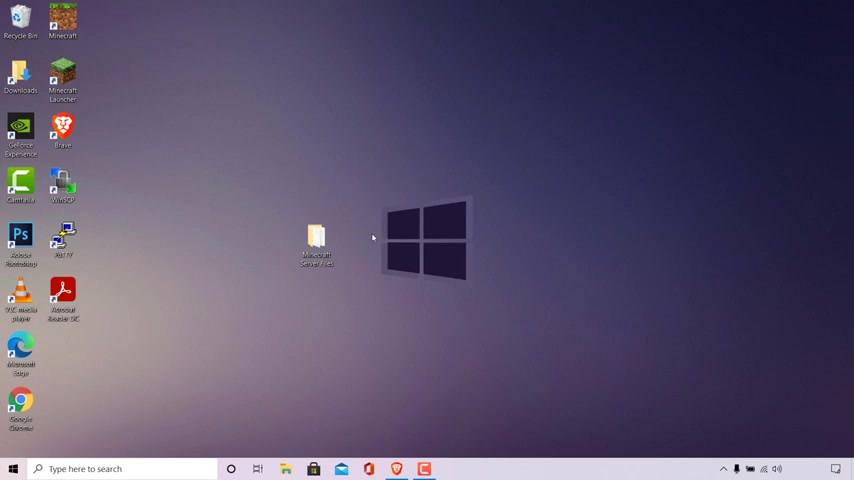
And as you can see , the CMD terminal window opens here and let's wait and see if our Minecraft server files , such as the EU Dot is generating .
And as you can see , guys , our Minecraft server files have indeed successfully generated .
Now , if you are still having issues with your batch file and you have tried all the fixes in this video so far and none of them have worked for you , then most likely your computer is not capable of running a Minecraft server , and you will need to either upgrade your computer's hardware such as CP and Ram , for example , or you will need to close some programmes using all your computer's resources required to run your Minecraft server to close these apps or programmes down to free up some space to run your Minecraft server , navigate to the bottom left hand corner here on your task bar to the search box here and left .
Click on it .
Search the following task .
Space manager .
Once you've done that , the best match should be the task manager app .
Navigate to the right hand side here and left , click on open and what you need to do here .
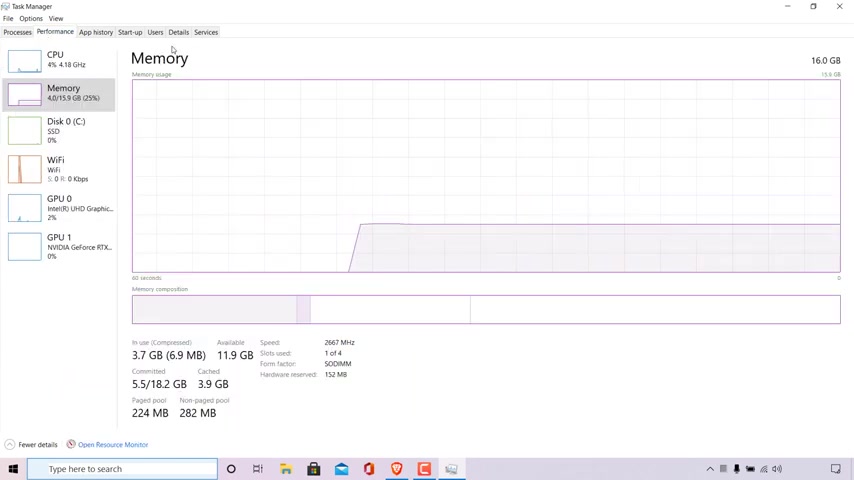
I'm just going to maximise this window is look at the CPU usage memory and disc usage and see what apps , programmes or background processes are taking up all your computers resources .
You can also left click on the performance tab here , right next to processes to see exactly what's going on in your computer .
All right , guys , that pretty much concludes the video on how to fix Minecraft server batch dot bat file C MD closing instantly without generating any files .
If you enjoyed this video , be sure to give it a like comment down below and , most importantly of all , subscribe to support the channel .
I'll see you on the next video
Are you looking for a way to reach a wider audience and get more views on your videos?
Our innovative video to text transcribing service can help you do just that.
We provide accurate transcriptions of your videos along with visual content that will help you attract new viewers and keep them engaged. Plus, our data analytics and ad campaign tools can help you monetize your content and maximize your revenue.
Let's partner up and take your video content to the next level!
Contact us today to learn more.