https://www.youtube.com/watch?v=Go349b4nGZg
How To Install Better Minecraft Modpack (Full Guide) _ Download Better Minecraft Modpack

in this video , I show you how to download and install better Minecraft .
If you're new to the channel , please go down below and consider subscribing to the channel .
And once you've done that , please go down below and consider leaving a like as well .
I really do appreciate it .
So just a quick note as well .
You're doing to fully own Minecraft for this tutorial and wanna see better .
Minecraft is so , so cool to play with , and I recommend following this guide and hopefully be able to get it .
So now let's go and get straight into this first up to go and install the better Minecraft mod pack is to go and open up a Web browser .
So personally , I'm using Google chrome and then you want to go to a search engine such as Google .
Then all you want to do is go and search something called Curse Forge .
But do keep watching it explain fully .
Go and search for curse Forge and make sure you come to curse forge dot com .
Then once you're here , you want to go and just click , accept , and you need to go and click right on the top where it says Curse forge app in the top row .
Click here and then it's gonna go and take you to the download dot curse .
Forge dot com so we can go and do this on Windows and Mac as well , which is really cool .

So you want to go and click on Windows just like so ?
And here we are .
It's now downloading now , just before we go and install this , I want to quickly explain .
Curse Forge is basically going to go and allow us to go and run Minecraft mop packs .
It's a really cool way of doing this , but just a quick note .
As I said in the intro , You still need to go and own Minecraft , and you actually have to have paid for it .
Um , this is not a guide to go and get Minecraft for free .
You have to .
The next step is to go out and find the curse Forge installer because I use Google chrome .
It's in the bottom of my browser , but you may need to go and open up your file Explorer and go to your downloads folder to go and locate the installer .
But in my case , it's in the bottom of my browser .
So I'm gonna go and drag it onto my desktop , just like so .
Now the next thing you want to do is go and double click on the installer just like so you're gonna go and get a window Security pop up .
Unfortunately , my computer won't let me go and record that .
So wait for this to go and load .
Now , as you can see , you've got this option here .
All you need to do is go and click on next .
Just like so I select English .
Then we've gone and got the option .
If you'd like to go and create a desktop shortcut , I've already read and agreed to the terms .
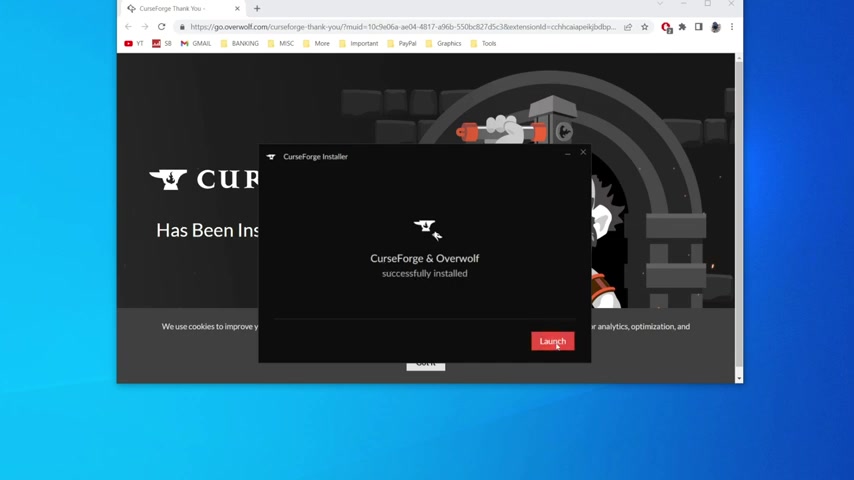
So I'm going to go and click next and then I'm gonna go and click , accept and install .
Then it's going to go and start downloading all the files it needs , as we actually only just downloaded the installer before .
And it's going to go and install it so you can sit back and relax .
And once it's finished , it's going to go and say , curse forward to successfully install .
And it's also going to go and give you this window in your Web browser as well .
So now we can close up of that and all you want to do is go and click on launch .
If it doesn't automatically launch , then you can just go and double click on the shortcut as well .
And then Curse Forge is then going to go and launch now , because I'm gonna show you what to do .
In this video , you can go and click Skip intro just like so .
And here we are .
So all you want to do is go and click on Minecraft just like so .
And as you can see , we need to go and set up Curse Forge Minecraft mo folder .
So what I recommend is clicking on Standard and then go and click and continue .
And then it's gonna go and sort everything out for you just like that .
So now you want to go and click search for mod packs .
So now you want to and of course , go and search for better Minecraft just like so and go and hit Enter and it's gonna go and display all of the results .
So we've got a few different options here .

As you can see , there's better Minecraft for forge for fabric UH , 1.18 0.21 0.16 0.5 .
There's a lot to choose from .
Personally , I'm gonna go and get the 1.16 points .
Five version .
Um , but you can get any version you like , and then you want to go and click .
Install just here , and then it's going to go and start loading .
As you can see , it's going to be installing and downloading all the required mods .
Um , so you can sit back and relax and just a quick note as well .
The download time taken is going to vary on your Internet speed , so it's going to take a bit of a different length of time for everyone .
Then it's going to go and show you the mod it's currently downloading .
So as you can see currently , it's downloading mod 55 .
But it's changing so much , Um , as there are so many mods .
But there are 220 24 in total , and once it's finished , there's then going to be a play button appear where the install button was originally .
So you want to go and click the Minecraft logo on the left hand side .
just here .
Then that's gonna take you back to all of the mod packs you have installed .
And when you go and put your mouse over it , you go and get this play button .
So I'm gonna go and click on play just like so .
And as you can see , it's then going to go and install the Minecraft launcher .
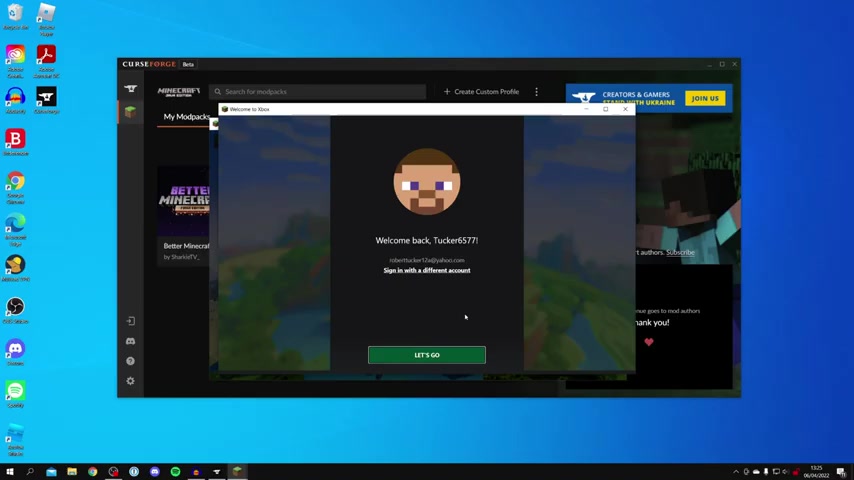
Uh , so you can sit back and just wait for this to finish .
So the Minecraft launcher has just appeared behind curse for So I'm gonna go and click on it just like so and go and drag it into the middle .
And then you need to go and sign into your Minecraft account .
As I said before , you need to fully own Minecraft in order for this to work .
So I just signed in , and now I'm gonna go and click on Let's go just like this .
And now it's gonna take us to the Minecraft launcher next to the play button .
Better Minecraft will be selected .
You can't actually go and change it so you don't need to worry about that .
And then you want to go and click on the play button .
Now you need to go and agree to the risk of running a Minecraft mods .
So you go and click play and then it's gonna go and launch .
And just before launching , it may have to do some more downloads as well .
So just be patient .
Then it's gonna go and start launching .
And as you can see , it's red and you can see all of this text moving .
It's just making sure all of the mods are properly installed and you can go and minimise Curse Forge as well by clicking on the minimise button .
And now we can just go and wait for this to finish .
As you can see better .
Minecraft is really , really cool , and it's got so many awesome functions and there's so much you can go and do in it .
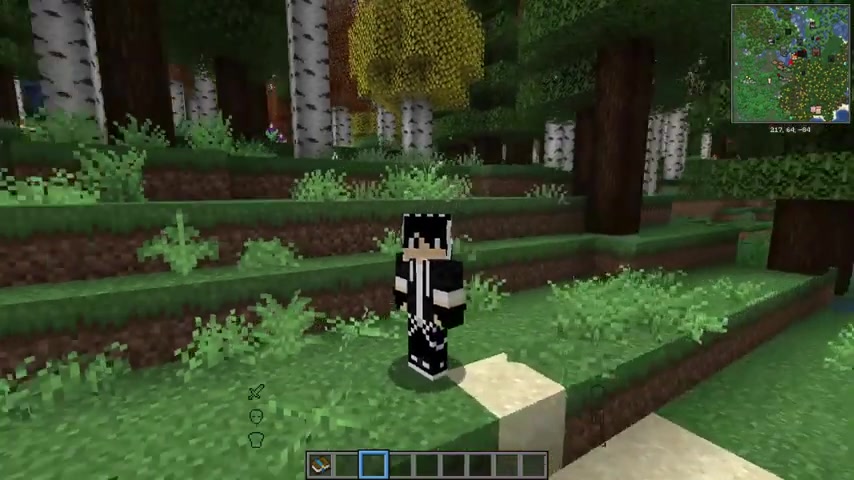
So if you did find this video useful , please go down below and consider subscribing to the channel .
Leave a like for more peace
Are you looking for a way to reach a wider audience and get more views on your videos?
Our innovative video to text transcribing service can help you do just that.
We provide accurate transcriptions of your videos along with visual content that will help you attract new viewers and keep them engaged. Plus, our data analytics and ad campaign tools can help you monetize your content and maximize your revenue.
Let's partner up and take your video content to the next level!
Contact us today to learn more.