https://www.youtube.com/watch?v=4Igv2GD5bdY
How To Download Minecraft Maps (Full Guide) _ Install Minecraft Maps
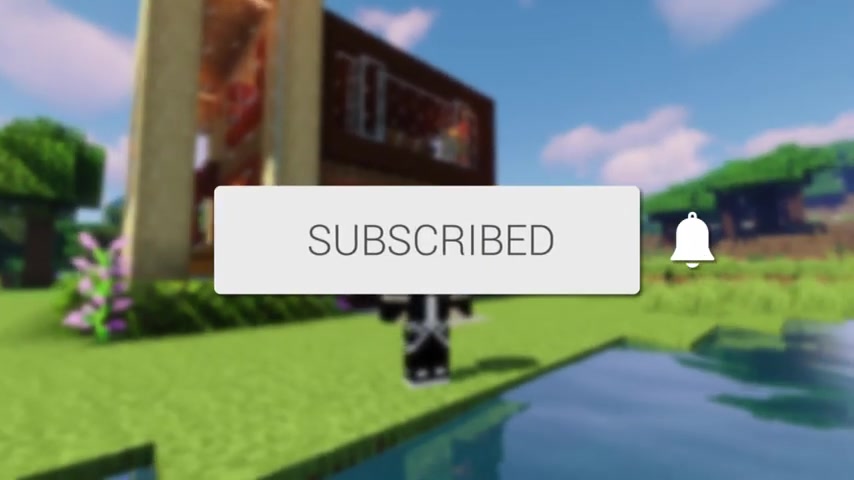
in this video , we'll show you how to download and install maps in Minecraft .
If you're new to the channel , please go down below and consider subscribing to the channel .
And once you've done that , please go down below and consider leaving a like as well .
I really do appreciate it .
And please do watch this video right until the end of the four steps and let's go and get straight into this guide .
The first thing you need to do is to go fully close off of Minecraft in other .
For the second thing , we need to go and get the map ready to go and install .
So you may already have a map you want to go and install .
But if you don't do not worries , I'm showing you a website which has got a tonne of maps you can go and choose from , so if you've got a map you want to go and download , go and download it and then we can go and continue .
But if you don't have a map you want to download , don't worry .
I'm gonna show you a great website .
So I'm just gonna open not my Google chrome , but you can use any Web browser , then come to a search engine such as Google and the website I personally use is called Planet Minecraft .
Planet Minecraft is a great website with so many different maps and other aspects of Minecraft on it as well .
So make sure you come to planet Minecraft dot com and go and click on it .
Now , here we are .
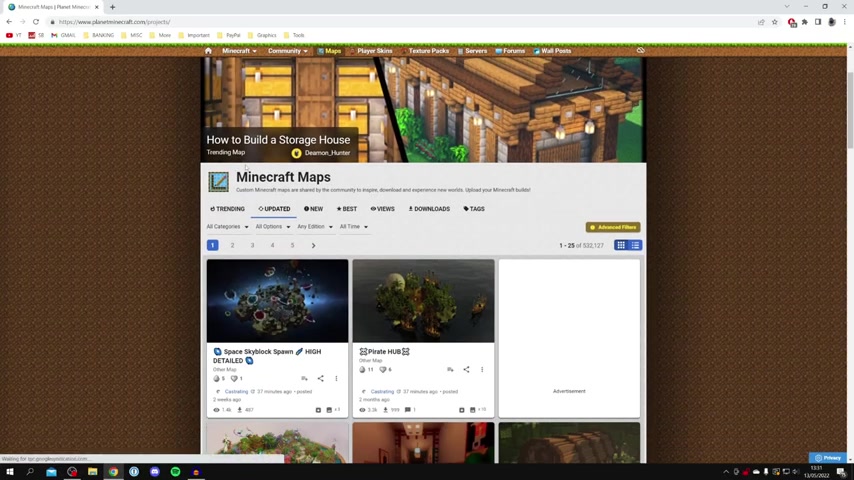
Now , all you want to do is come to the top left of the top navigation bar and go and hover on Minecraft , then go down to content and right at the top .
We've got maps , so we got maps just like so and it's gonna go and take you to all of the maps planet Minecraft have .
Essentially , how this works is is that users can go and upload maps onto the website , which is really cool , and there are so many to go and choose from .
So if you want to go and sort of have a look at the trending ones , click on trending and there's a few other options as well , or you can go and click on the categories and you can go and change to any of these and this is going to show you the specific maps .
For example , if you like a challenge map like Park or or something like that , go and click on challenge .
It's going to take a moment to load , and then it's going to show you all of the maps they have .
Um , for this sort of category , however , there are so many to go and choose from when you found a map you'd like to go and download .
All you need to do is go click on it just like so , and here we are .
Then you need to come into the description and just need to go and scroll down to see if there's any specific versions of Minecraft that it says you need to run .
If it doesn't , don't worry .
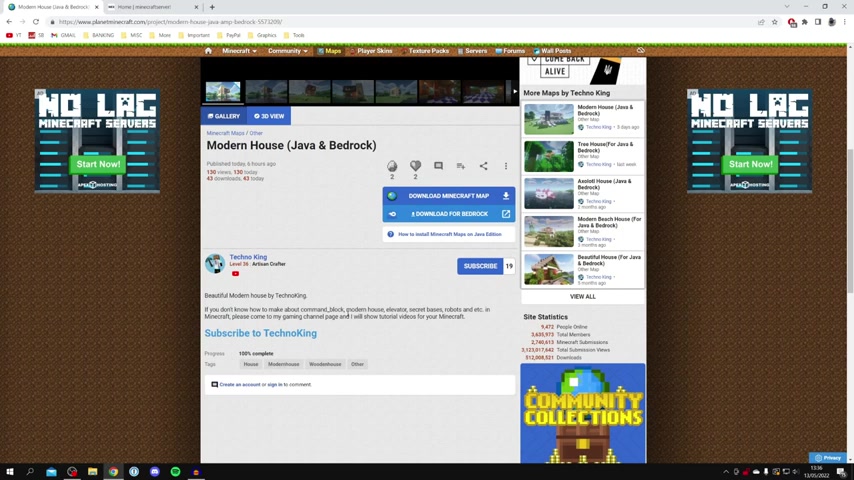
But the best thing to do is to try and run the latest version of Minecraft , And essentially , it's easier to go and use a latest version of Minecraft to run an older map as otherwise .
If you try and use an old version of Minecraft or a new map , blocks may be missing and it may corrupt .
So essentially you just try and use the latest version of Minecraft so .
But you can go and change the version of Minecraft later on .
But next , you need to go and download it .
So in this case , this is a download button here .
So you're gonna click on download Minecraft map , and here it is in a ZIP file .
And then , depending on which browser you use , download may be put in the bottom of your browser .
Or you may need to go and open up the file Explorer and go and find your download there .
It depends which browser you use , I said .
But for now , I'm just going to go and drag this on to my desktop , just like so , Um , and then we can come and close off of our browser .
So now all you want to do is go and open up the zip fold , just like so .
And as you can see , here it is .
We've got a folder inside of it .
You need to make sure we extract that , Um , I don't have any software installed .
You can just go and open these zip files up .
Then all you want to do is go and drag out the file and I'm going to put it on my desktop as well .
And now you can come and close off of the File Explorer .
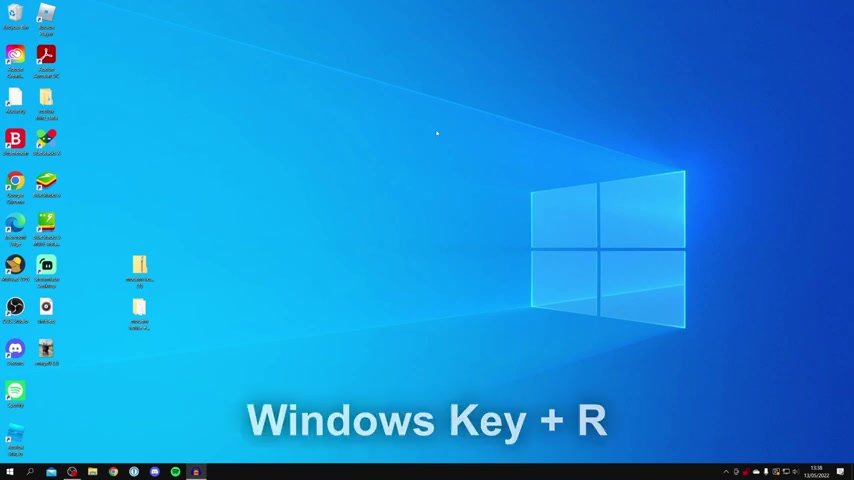
Now the next thing you need to do is come onto your keyboard and all you need to do is press the Windows key and on this is going to activate something called Run !
Now run .
It allows you to type the name of a programme folder , document or Internet resource , and Windows is going to open it for you .
And all you want to do is go to this destination here , which is percentage app , data Percentage again .
So that's a PPDAT A and with percentage either side .
Then you want to go and hit OK , and it's going to go and take you straight to the roaming folder and then we going to have dot Minecraft right at the top , or there may be a bit further down , depending on what other programmes you have .
But it's basically just called dot Minecraft .
Go and click on that , and then all you need to do is go and locate saves , which is going to be in the folder section .
So go and do or click on saves , and this is going to go and show you all of your Minecraft worlds and saves which you currently have .
Now what you want to do is go and drag the folder in just like so .
And there it is .
So now now it's installed .
You can now come and close off the file explorer , and we now want to go and open up Minecraft .
Now you need to go and make sure you've got the right release of Minecraft running .
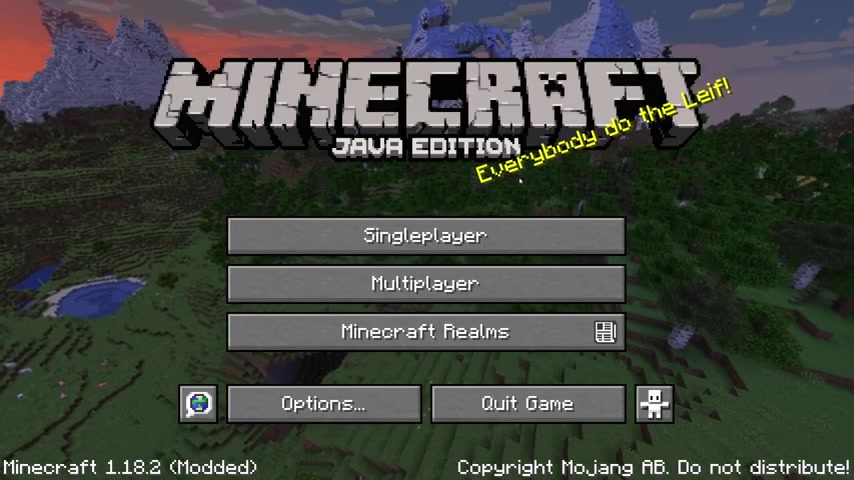
So come to the left of the play button and you go and click here and then you can go and choose which version you like .
Personally , I just use the latest one .
However , in the map description , it's going to say which version you need .
But as I said earlier , it's always best to use a newer version of Minecraft as a newer version of Minecraft can write an order map Fine .
So I'm going to go and use Define and then go and click on play and I'll see you once Minecraft loads .
Here we are inside of Minecraft .
So now let's go and look at our saves .
So you click on single player just like so , and as you notice I've got my other worlds at the top and you may need to go and scroll down to go and find the map you just installed as this one , which I downloaded .
One house is actually quite further down .
Then all you want to do is go and tap on it and then click play selected world and wait for it to look .
And here we are .
It's just loaded .
And this is the world I downloaded .
It's got this awesome modern house and of course , you might have anything in your map you downloaded maybe a park and maybe another type of map as well .
And it's really , really cool .
And that's literally it .
Guys , this is how you can go and download custom maps in Minecraft .
If you found this video useful , please go down below and consider subscribing to the channel .
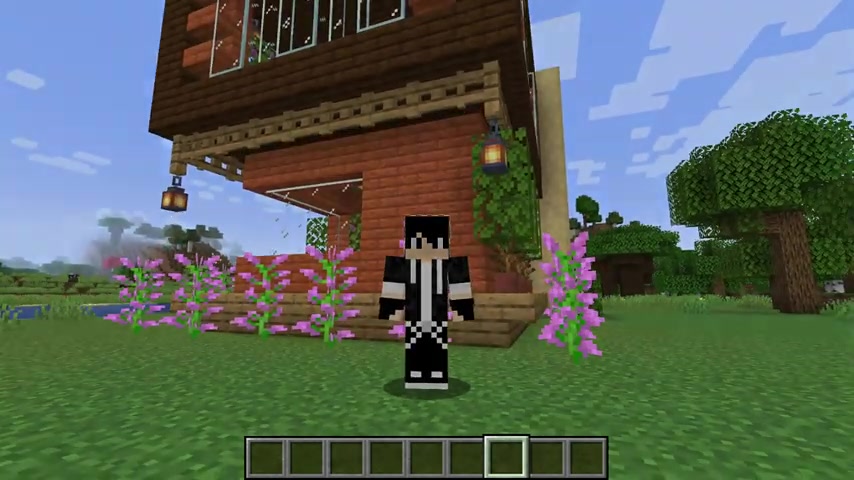
Leave a like for more peace
Are you looking for a way to reach a wider audience and get more views on your videos?
Our innovative video to text transcribing service can help you do just that.
We provide accurate transcriptions of your videos along with visual content that will help you attract new viewers and keep them engaged. Plus, our data analytics and ad campaign tools can help you monetize your content and maximize your revenue.
Let's partner up and take your video content to the next level!
Contact us today to learn more.