
https://youtu.be/aaOR6cs3aVg?feature=shared
Letter Manipulation in Photoshop _ 3D Text in Photoshop

In this tutorial , I will show you how to make this 3d text effect in Photoshop choose text tool .
This is the font .
I'm using download link in description and type your text .
Press control T and adjust text size accordingly .
Press control J to duplicate text change , text color , select move tool and move text to the right accordingly .
Choose pen tool and follow the process .
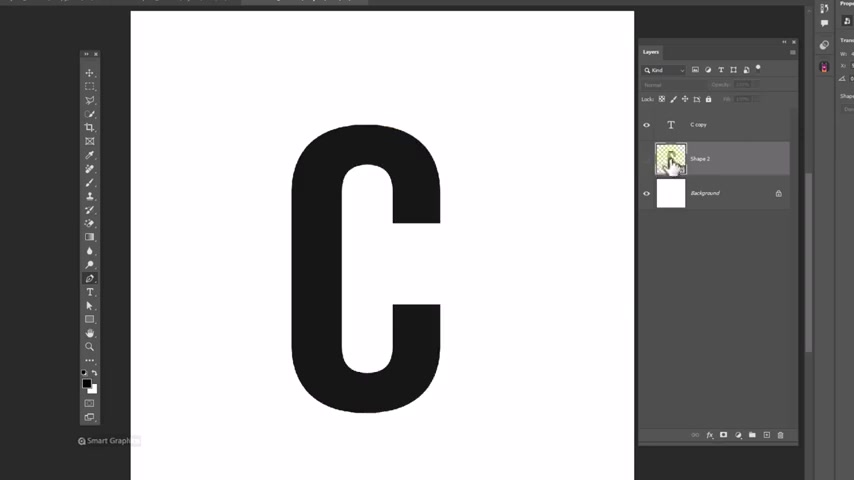
Hold shift and select these layers , right click and choose convert to smart object hide this layer for now go to file menu , choose place embedded , double click on your image , right ?
Click and choose flip horizontal , decrease the opacity that we able to see the text layer and adjust image size accordingly .
Reset opacity back to 100% .
Hold alt and click to clip mask to bottom layer .
Press control J to duplicate go to select menu and choose subject .
Click on layer mask icon , hold control and click on thumbnail of the text layer .

It will make selection around the selected layer from select menu , click on inverse choose brush , make sure foreground color is black and delete this area .
Unhide the shape layer hold out and drag this layer to make a copy clip mask it to bottom layer , create a levels , adjustments in layer clip mask to bottom layer and follow the process .

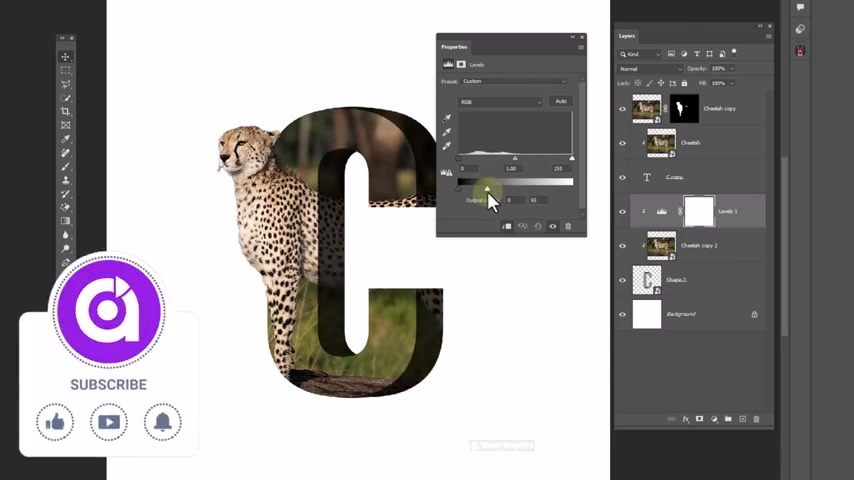
Not again , create a new layer clip mask to the bottom layer and follow the process .
Select all layers , press control G to group press control J to duplicate the group right click and choose marriage group , press control T right click and choose flip vertical , adjust the position accordingly .
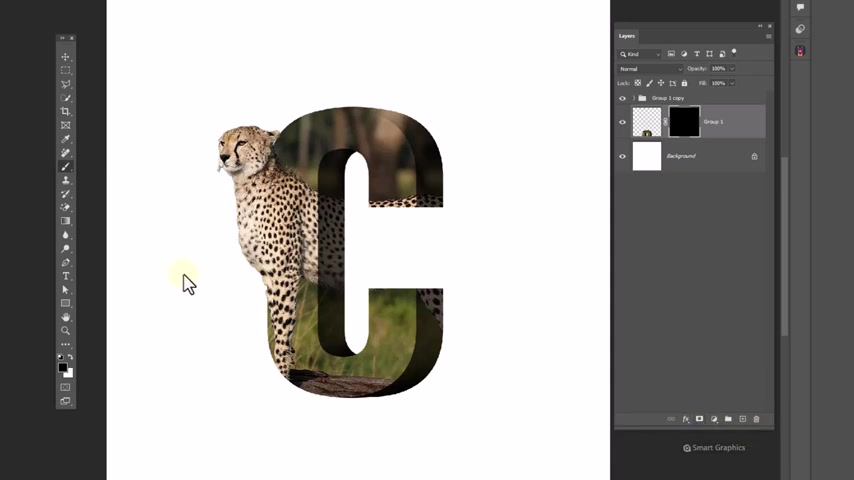
Hold alt and click on layer mask icon , choose gradient tool and follow the process .
Create a new layer and follow the process .
Create a gradient adjustments layer .
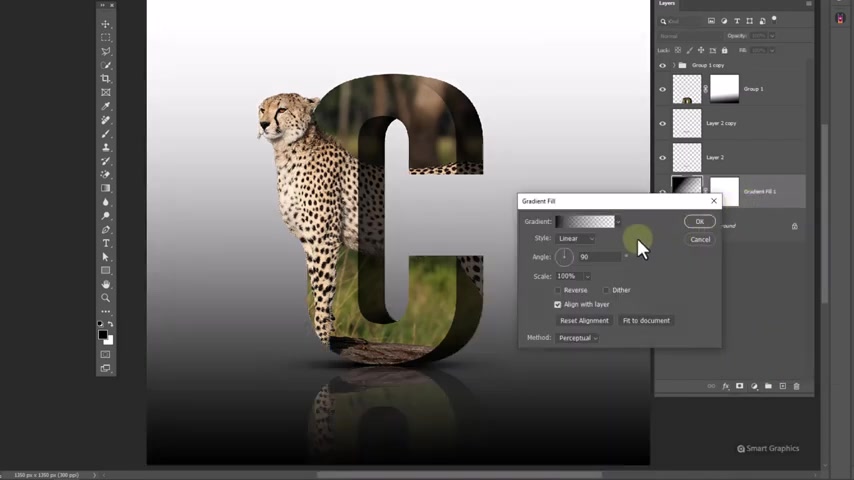
Follow the steps , press control alt shift E to make a merged copy from all layers .
Convert to smart object open camera raw filters and apply the following settings .

Are you looking for a way to reach a wider audience and get more views on your videos?
Our innovative video to text transcribing service can help you do just that.
We provide accurate transcriptions of your videos along with visual content that will help you attract new viewers and keep them engaged. Plus, our data analytics and ad campaign tools can help you monetize your content and maximize your revenue.
Let's partner up and take your video content to the next level!
Contact us today to learn more.